How to use HiRes Texture packs
.
Bizhawk
To apply texture packs in Bizhawk you need to do the following steps:
1. Start Bizhawk and open the N64 Plugin Settings
2. Select GLideN64 and select the Texture settings tab
3.Enable the following options:
HiresTextures, Hires Full Alpha Channel, Texture Cache Compression and Save Texture Cache
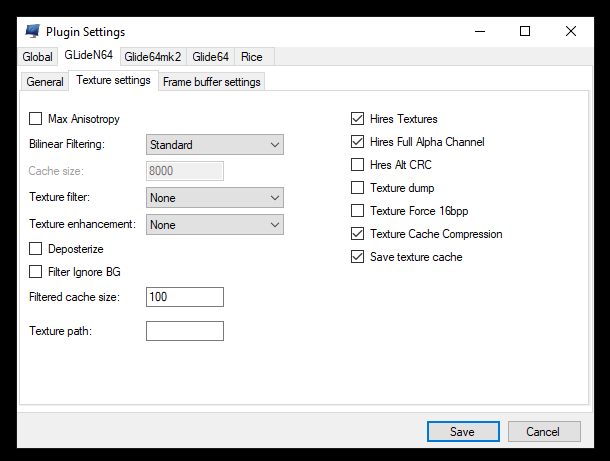
4. Download your favourite texture pack for GLide64 in .htc format. (e.g. the completed packs on EmuTalk)
5. Make sure the filename of the downloaded pack is THE LEGEND OF ZELDA_HIRESTEXTURES.htc
6. Put the file in the following folder: %UserProfile%\AppData\Roaming\Mupen64Plus\cache
- If there is no cache folder, visit %UserProfile%\AppData\Roaming\Mupen64Plus\ and create one!

If done correctly you should immediately see the new textures:
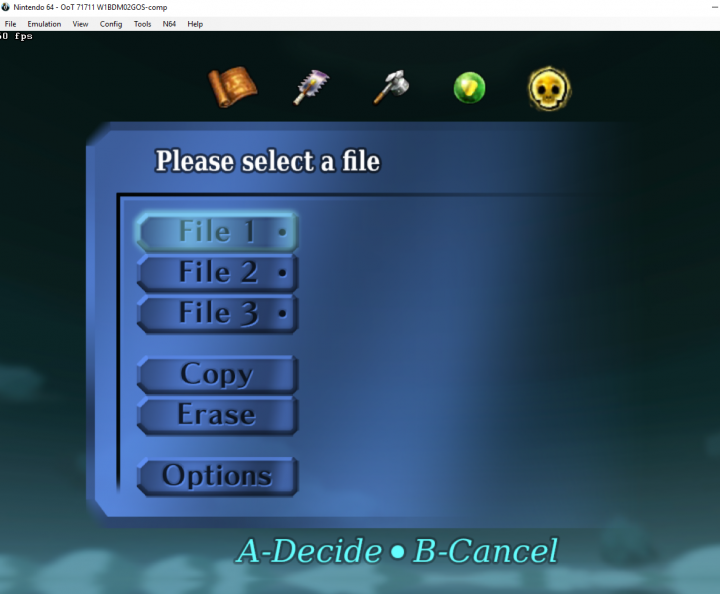
Retroarch
For hi-res texture packs on Retroarch, you will need to be running the Mupen64Plus core; ParaLLEL does not support them.
- You will first need to obtain a compatible .HTC texture pack (e.g. from the completed projects section on emutalk).
- Navigate to your RetroArch installation folder (By default, this is
%AppData%\RetroArchon Windows) - Navigate to
.\system\Mupen64plus\cache - Place your texture packs within the
cachefolder - Load the ROM with the Mupen64Plus core selected
- Finally, enable the option
Quick Menu -> Options -> Use High-Res texturesandUse High-Res Full Alpha Channel - Reload the content
- You should now have your texture pack active.
