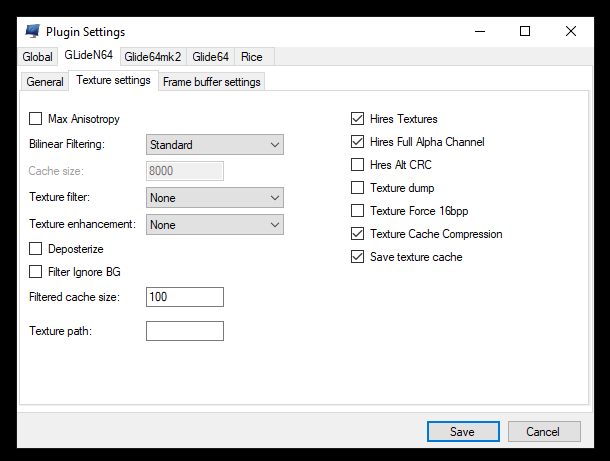Please note that texture packs are not allowed to be active during races.
Bizhawk
To apply texture packs in Bizhawk you need to do the following steps:
- Start Bizhawk and open the N64 Plugin Settings
- Select GLideN64 and select the Texture settings tab
- Enable the following options:
- Download your favourite texture pack for GLide64 in .htc format. (e.g. the completed packs on EmuTalk) or see the below for compiling your own using Project64.
- Make sure the filename of the downloaded pack is THE LEGEND OF ZELDA_HIRESTEXTURES.htc
- Put the file in the following folder:
%UserProfile%\AppData\Roaming\Mupen64Plus\cache- If there is no cache folder, visit
UserProfile%\AppData\Roaming\Mupen64Plus\and create one!
- If there is no cache folder, visit

If done correctly you should immediately see the new textures.
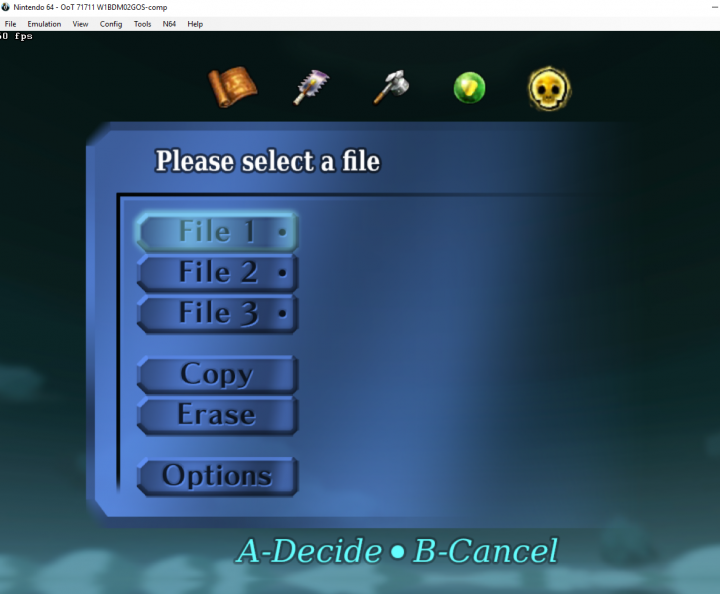
RetroArch
For hi-res texture packs on Retroarch, you will need to be running the Mupen64Plus core; ParaLLEL does not support them as it doesn't use the GLideN64 video plugin.
- You will first need to obtain a compatible .HTC texture pack (e.g. from the completed projects section on emutalk).
- Navigate to your RetroArch installation folder (By default, this is
%AppData%\RetroArchon Windows) - Navigate to
.\system\Mupen64plus\cache(create the cache folder if it doesn't exist) - Place your texture packs within the
cachefolder. The texture pack MUST be named "THE LEGEND OF ZELDA_HIRESTEXTURES.htc" - Load the ROM with the Mupen64Plus core selected
- Finally, enable the option
Quick Menu -> Options -> Use High-Res texturesandUse High-Res Full Alpha Channel - Reload the content
- You should now have your texture pack active.
Project64
First, make sure you have the dev build of Project64. Download the Project64 nightly build v2.4.0-1416-g88ac97c release on November 17, 2020 or newer.
There are two styles of texture packs you can use on Project64: Rice-format (a large collection of .PNG files) or precompiled .HTC packs.
GLideN64 is the only GFX plugin that can load .HTC texture packs. As a side effect, this also allows you to convert Rice-style PNG packs into "portable" GLideN64 caches (.HTC's)
Extract the .HTC to \Project64\Plugin\GFX\GLideN64\cache\ and make sure its name is THE LEGEND OF ZELDA_HIRESTEXTURES.htc
Launch PJ64 and go to Options > Settings > Plugins and set your video/gfx plugin to the GLideN64 option. Hit OK.
Next go to Options > Configure Graphics Plugin > Texture enhancement and make sure the following options are enabled:
- Use Texture Pack
- Use full transparencies
- Save enhanced texture cache to hard disk
- Compress texture cache
Generating a HTC File from a Rice-Style Pack
Extract the GAME NAME FOLDER (i.e. THE LEGEND OF ZELDA) to \Project64\Plugin\GFX\GLideN64\hires_texture\
Launch Project64. It may take a while for the GLideN64 cache file to be compiled.
Once Project64 has successfully launched the game with the texture pack in question and the GLideN64 cache file has shown up in \Project64\Plugin\GFX\GLideN64\cache\, you can now safely delete the files from \Project64\Plugin\GFX\GLideN64\hires_texture\