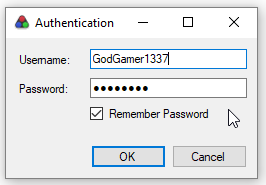by LostThePirate
This guide will help you get set up for your first race. There are currently two popular websites we use for racing. You should be prepared to race on either one, so be sure to follow the guides for both to get set up ahead of time.
The first is SpeedRunsLive which requires a bit of unconventional setup. You must use an IRC client to set up a SpeedRunsLive account for racing. SpeedRunsLive profiles are not created by filling out text bars on a website like you might on Facebook, Twitter, Twitch, etc. The SRL guide on this page is for the SpeedRunsLive Web Chat, HexChat and mIRC. If you have another IRC program with which you are already acquainted, feel free to use that one. Once you have set up an account with an IRC client you can then join races using LiveSplit if you find it more user-friendly than an IRC client. Just be sure you are able to log into a client quickly if LiveSplit fails to load a race channel or crashes in the middle.
We also have many people who use racetime.gg and now some community races do as well. This website is a lot more conventional to get set up on so you'll probably find the guide for it easier to understand.
Before You Ready Up
If you are joining a community race it is best to set everything up nice and early. Community race rooms are opened 1 hours ahead of time so you have plenty of time to get everything set up before they start. You'll certainly run into issues and it is easier to help you long before the race starts rather than struggling to hurry to fix everything just 5 minutes before everyone has to ready up.
If you are just playing a pickup race in the #race-planning channel the people you are racing with should be patient and be able to help you anywhere you get stuck as there is no set starting time there.
Ensure everything is working before you ready up in the race channel. Get your Emulator or console behaving; get your controller/key bindings set; get your Tracker of choice downloaded or installed and learn how to use it. Get everything ready so that you can play all by yourself without outside help.
Note: RetroArch and Bizhawk are the recommended emulators for Ocarina of Time Randomizer. In regards to race participation, Project64 2.x is banned from all SRL races. If you use Project64 2.x, you cannot join an official race. Use of all cheats is also prohibited. If you need to use a cheat code to address pause lag in Project64 v1.7 or v1.6, you cannot join an official race as long as that cheat is active. Use of Texture Packs to modify the game's appearance are also prohibited by the Ocarina of Time Randomizer community for official races.
Get acquainted with your streaming software; get your broadcast settings ready; get your scene layout(s) the way you want; get your Twitch channel how you'd like it. You can add Randomizer, Competitive, and/or Speedrun to your Twitch tags on your dashboard to let viewers know what kind of OoT you'll be playing.
SpeedRunsLive
SpeedRunsLive is a community based around speedrunning after the popularity of livestreaming took off.
IRC
You'll need to get familiar with a fairly old internet chat protocol called IRC to use SpeedRunsLive. IRC requires using an IRC client on your computer to connect to an IRC server. IRC does not have accounts. You connect using a username, called a nick or nickname. Only one client can be using this nick at a time. You can reserve a nick for yourself by associating a password with it through the IRC service called NickServ, however this does not remove the "one client at a time" rule. You will have to do this on SRL in order to race, but it is important that you remember this information on how IRC works.
We will use the SRL webchat as the IRC client in this guide. Head to the Channel section of SpeedRunsLive.
Register with NickServ
On the webchat client, for nickname type the name you want to use for racing. Leave password alone for the moment since you don't have a password yet. Make sure that the nickname you selected is the one you really want to have as your SRL nickname, to use for all future races. If the following message appears in the Server or the SpeedRunsLive tab of your client it means you will need to choose a different one as someone else already uses this one.
<NickServ>: This nickname is registered and protected. If it is your <NickServ>: nick, type /msg NickServ IDENTIFY password. Otherwise, <NickServ>: please choose a different nick. <NickServ>: If you do not change within 20 seconds, I will change your nick.
You will also know if this is a problem if you are renamed to the name TrueSkill with numbers afterward.
In the text bar, type /msg NickServ REGISTER password email. Where password is the password you want to use to identify as this the owner of this nick, and email is your actual email address. It is important that this is your real email address if you ever forget your password. This will register the nickname you are currently using to NickServ with the corresponding email and password.
Example:
If your email address was GodGamer123@gmail.com and your password was coolestDud3, then you would type this into the text bar at the bottom of the window:
When connecting to IRC with the webchat client, you can just enter your password along with your nick to identify with NickServ as the owner of the nickname. If you don't put your password then you will have to identify manually by sending a message to nickserv by typing /msg NickServ IDENTIFY password.
Set Your Twitch URL
Type .setstream twitch/username in the #speedrunslive channel. For our hypothetical GodGamer account, he would type in
to let the SRL servers know that this nick broadcasts to that Twitch channel.
Joining a Race
Someone will give a string of characters out that looks like #srl-t9xbw. This is the room name for the race. You can join this room by typing /join #srl-t9xbw. Just be sure to use the actual room name and not this one. This is an old race room and won't work for new races.
Troubleshooting
Nickname Already in Use
If you haven't set a password yet that means someone else uses this nickname. You will need to choose another one.
If you have set a password, remember that you can only be connected with a nickname from one client. You cannot connect with the webchat and LiveSplit at the same time for example. Make sure you are only running the one you want to use for racing. It may take a few seconds after you close a client for the server to realize you disconnected so wait patiently for a second if it still gives you the error after you close the client you aren't using.
racetime.gg
racetime.gg is a modern, sleek and user-friendly system that lets anyone and everyone race video games online, and is an open source, community driven site.
Creat an account
Head to the rt.gg website. In the top right corner of the page you should see a Log in / Create account button. Left-Click that button. On the right side is the log in form. You'll use that to log in to your account in the future, after you create it. On the left side is the Create an account form. You'll see a link to the rt.gg FAQ and fields for your Email, Name, and Password and its confirmation.
Fill out these fields. The email address will need to be valid so that you can confirm the account. The name field should be the username you like to go by. Ensure you type the same password into both password fileds. At the bottom of both forms is a reCAPTCHA you'll need to interact with to prove you're human. Usually, you can just click the checkbox and that is enough.
Once you have filled out the form and proven you're not a robot, click Create account. You should get an email shortly with a link to click to validate your account.
Connect with Twitch
Once you are logged into your rt.gg account, head to the top right of the screen again. Left-Click the Settings button. On this page, select the Twitch & connections tab, then on the following page press the Connect your Twitch.tv account button. You'll log into your Twitch account if you're not already, then Authorize the connection. Your racetime.gg account and your Twitch account are now linked together. You're now ready to join Ocarina of Time Randomizer races.
Joining a Race
Generally a race room will be provided in #race-announcements for official races, or #race-planing for pick-up games and you can just click on that link to be dropped right into the correct room on the website. You can also see active races and races currently waiting for participants on the Ocarina of Time Randomizer page on racetime.gg. You'll probably see Current races above a bunch of Past races. You can generally join any race that is accepting entrants, so click on the one you're interested in joining.
On the race page, you'll see details of the race, including the goal, a link to the seed page if one has been generated already, and the entrants to the left, and you'll see chat and a timer to the right. Above the timer is a Join button. Left-Click that button to join the race. It will then split into two buttons. Ready,which you should click once you have your seed, emulator, and stream set up, and Quit which you can click if you decide you don't wish to race. Once you've readied up, a Not ready button will appear if you actually aren't ready yet.
Once the race has bene started, the timer will begin to countdown. Once it reaches 0, begin to race. During an active race you have two buttons again. Done, which you will press once you finish the seed, and Forfeit which you may need to press if you find yourself no longer able to complete the race. Both of these actions can be undone if needed, so don't worry if you accidentally hit one. Just make sure by the end of the race you aren't "Done" when you haven't finished, or that you haven't "Forfeit" if you have actually finished. The very last action you can do after having done one of these is Add comment on the race. This will be displayed in a tooltip next to your name and in the chat and is viewable by everyone. Be sure not to leave any spoilers in the comment.
LiveSplit
LiveSplit is a convenient Timer program that has SRL and racetime.gg integration (rt.gg integration is still in testing). It can be downloaded from LiveSplit's GitHub page.
The instruction video linked there is very helpful and I recommend you check it out to learn a lot more about LiveSplit. This application can be used as your IRC client for SRL so that you don't have to load a web browser for the webchat, or a separate application if you were already using one. Just remember that only one client can be using a nickname at a time.
Join a Race
With LiveSplit open, right-click within the Timer, select Races, and choose from the available races that are currently accepting Entrants. OoTR races are labeled under the category "The Legend of Zelda: Ocarina of Time Hacks" – there are other OoT ROMhacks besides Item Randomizer, so double check with folks if you are uncertain if it is a Rando race.
Upon selecting a race to participate in, you will be prompted with a login. Use the nickname and password you registered with SRL via their IRC channel.
Entering, Readying, and Finishing
To actually enter a race you'd like to participate in, Join a Race via LiveSplit or Join a Race via IRC if racing on SpeedRunsLive or Join a Race on the website if racing on racetime. Be sure to use the right website for where the race you are joining is hosted. Then, click Enter Race or type ".enter" to join the race.
Type .goal to receive a link to the Patch-File to be used for the race. Note: This is not set too early before a race's start time, to prevent cheating. During Weeklies, for example, the .goal is set (and the link to the Patch-File distributed) approximately 10 minutes before the scheduled start time of the race.
Race participation requires streaming your run. Be sure to start your broadcast at least 5 minutes before the expected start time of the race. A bot will verify if you are live, and it can take up to 5 minutes for the fact that you are livestreaming to become available to that bot. Budget the time accordingly.
Once you have EVERYTHING ready to begin your run, select Ready or type .ready. Only do this after you have downloaded the seed, set your file name (and changed your Z-Targeting preference, if the default for the seed is not to your liking), had your final bathroom break before the race, gotten your cup of water, etc. Ready means READY, and once everyone has indicated that they are ready, there is a 10 second countdown on SRL and 15 second countdown on racetime.
Once the countdown reaches 0, your LiveSplit timer will start automatically. Do Not start your game file (and load into your house in the forest) before the Timer starts! Do not attempt to Pause your timer during a race, either - LiveSplit will interpret a Pause as completion of the race.
Once you Slay The Pig, stop your timer (using whatever keybind you have set for it) or type .done to complete the race. The exact timing is the start of the cutscene, after you take your final swing at his face. GG! You can look in the Race IRC to see who has finished and with what time(s).
If something comes up, you can .quit to forfeit a race. You will lose points and standing on SRL or racetime, but sometimes it can't be avoided. Be aware of the penalties for forfeiting, and try to budget plenty of time for a race.
If you think you have to quit, submit .quit, then realize you were mistaken, you can resume the race (including all the time that has elapsed) by typing .undone – the race timer will continue and will include the time you thought you were out of the race.