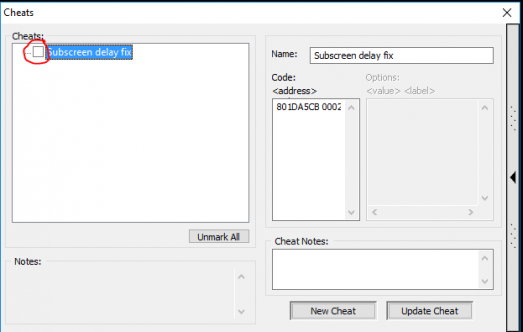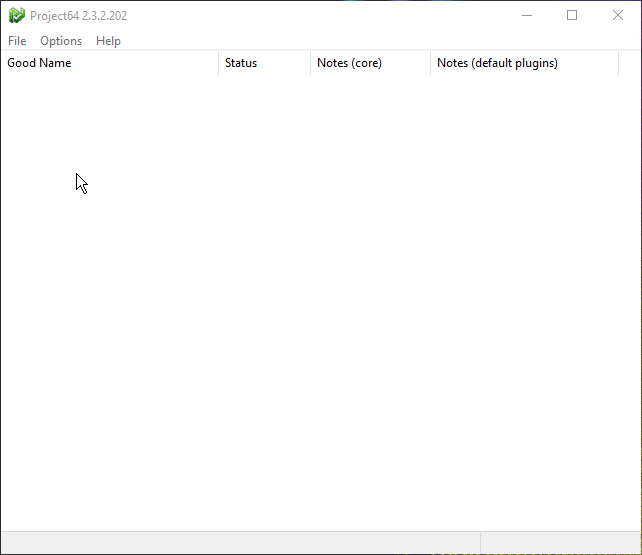add note about important step required for rando roms on pj64 |
No edit summary |
||
| Line 59: | Line 59: | ||
<br/> ADDITIONAL HOTKEYS:<br/> Toggle limit fps (fast forward): f4<br/> Toggle pause: f2<br/> Save State: f5<br/> Load State: f7 | <br/> ADDITIONAL HOTKEYS:<br/> Toggle limit fps (fast forward): f4<br/> Toggle pause: f2<br/> Save State: f5<br/> Load State: f7 | ||
= Important: Delete Your PJ64 Saves = | = Important: Delete Your PJ64 Saves = | ||
After loading a new rom, you will see your saved data from the previous rom. Just delete this save in game, and create a new one. Don't start a new randomisation on an old save. | |||
'''IF YOU HAVE ANY FURTHER ISSUES, ASK IN THE DISCORD!''' | |||
Revision as of 13:38, 22 January 2019
Project64 Setup for OoT Randomizer
by Tyrus
Download: https://www.pj64-emu.com/
To get rid of the donate box that you have to wait 30 seconds for, click ‘Enter notification code’ and type “thank you from project64”.
You will have to follow these steps for every new ROM you use!
Step 1:
Open the ROM. You will get this error message:
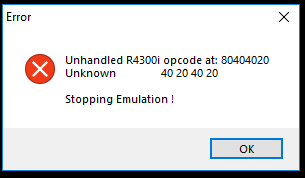
Click ‘Ok’ and *another* error message will pop up:
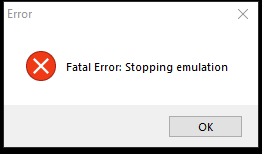
Click ‘Ok’ once more, and then press ctrl + t
This menu will pop up:
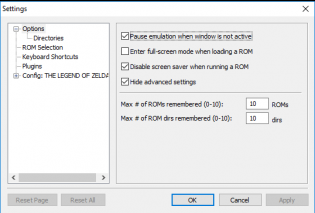
Untick ‘Hide advanced settings’
Then click on the ‘Advanced’ menu that just showed up.
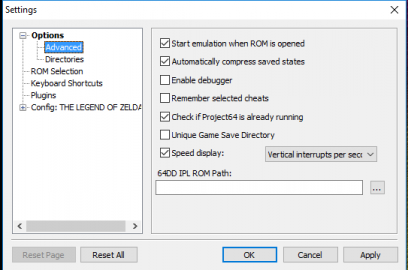
Tick ‘Remember selected cheats’ because PJ64 needs gameshark cheat codes to run properly.
Step 2:
Click ‘Config: THE LEGEND OF ZELDA’
If it’s not there, load up the ROM and look again.
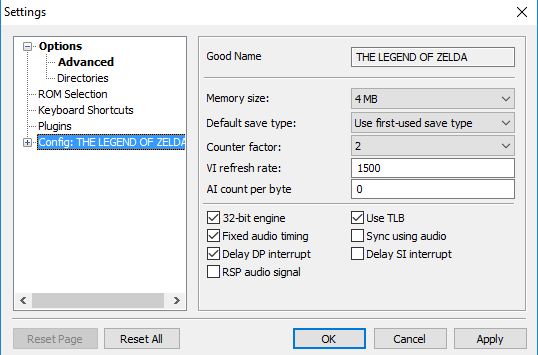
Where it says ‘Memory size’ go ahead and change that to 8mb, then click ‘apply’ and ‘OK’
Step 3:
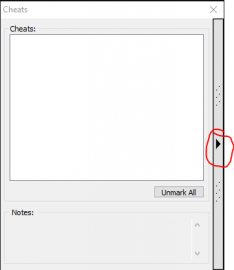 Press ctrl + c and then click on the bar on the right of this window
Press ctrl + c and then click on the bar on the right of this window
In the box below ‘Code: <address>’ paste : 801DA5CB 0002
And name it something like ‘subscreen delay fix’ (The name doesn’t matter)
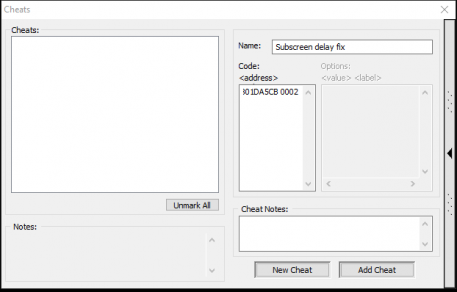
Then click ‘Add cheat’ and it should appear on the left.
Tick the cheat, then close out of that menu.
Step 4 (Optional but recommended):
Press ctrl + t and click ‘Plugins’ and change the Video (graphics) plugin to ‘Glide64 for PJ64’
Click ‘Apply’ and then ‘OK’.
Step 5:
Once you have completed these steps, restart Project64 and open up your ROM.
Step 6:
Click ‘Options’ and ‘Configure controller plugin’
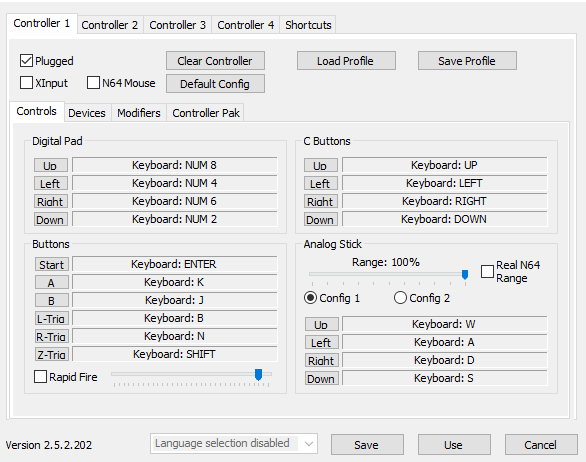
Here is where you setup your controller binds.
For xbox controller users:
* In ‘Controller Pak’, untick ‘RawData’, and in the drop down menu, select ‘MemPak’.
* Tick ‘XInput’, and your binds menu will look like this:
The ‘XControls’ correspond to the buttons on your controller, and ‘N64’ is what they will be bound to in-game.
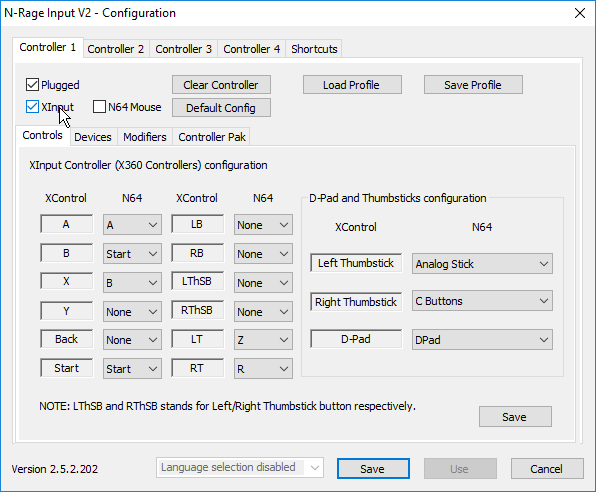
For keyboard users-
* I recommend setting Analogue stick range to 100%, and in ‘Devices’, set ‘Gamepad Deadzone’ to 5%.
* These settings will make it easier to aim.
For users of any other controller-
* My only recommendation is to check out the multitude of other guides on the Internet.
If you want to use a mouse, for some reason, tick ‘N64 Mouse’.
ADDITIONAL HOTKEYS:
Toggle limit fps (fast forward): f4
Toggle pause: f2
Save State: f5
Load State: f7
Important: Delete Your PJ64 Saves
After loading a new rom, you will see your saved data from the previous rom. Just delete this save in game, and create a new one. Don't start a new randomisation on an old save.
IF YOU HAVE ANY FURTHER ISSUES, ASK IN THE DISCORD!