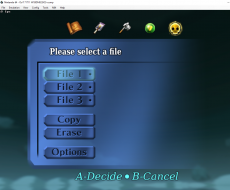Darkangel93x (talk | contribs) Guide for Texture Packs in Bizhawk |
Darkangel93x (talk | contribs) No edit summary |
||
| Line 9: | Line 9: | ||
[[File:BizhawkTextureSettings.png|thumb|left|text-top|BizhawkTextureSettings.png]] | [[File:BizhawkTextureSettings.png|thumb|left|text-top|BizhawkTextureSettings.png]] | ||
| | ||
| Line 53: | Line 45: | ||
6. Put the file in the following Folder:<br/> ''' C:\Users\<YourUsername>\AppData\Roaming\Mupen64Plus\cache'''<br/> If there is '''''no''''' cache folder create one!<br/> [[File:BizhawkTexturePath.png|thumb|left|text-top|BizhawkTexturePath.png]]<br/> | 6. Put the file in the following Folder:<br/> ''' C:\Users\<YourUsername>\AppData\Roaming\Mupen64Plus\cache'''<br/> If there is '''''no''''' cache folder create one!<br/> [[File:BizhawkTexturePath.png|thumb|left|text-top|BizhawkTexturePath.png]]<br/> | ||
| | ||
Revision as of 00:40, 22 January 2019
To apply texture packs in Bizhawk you need to do the following steps :
1. Start Bizhawk and open the N64 Plugin Settings
2. Select GLide64 and select the Texture settings tab
3.Enable the following Options:
HresTextures, Hres Full Alpha Channel, Texture Cache Compression and Save Texture Cache
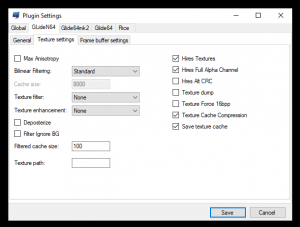
4. Download your favourite texture pack for GLide64 in .htc format. (e.g. http://www.emutalk.net/forums/134-Completed-Projects
5. Make sure the Filename of the downloaded Pack is : THE LEGEND OF ZELDA_HIRESTEXTURES.htc
6. Put the file in the following Folder:
C:\Users\<YourUsername>\AppData\Roaming\Mupen64Plus\cache
If there is no cache folder create one!

If done correctly you should immediately see the new Textures: