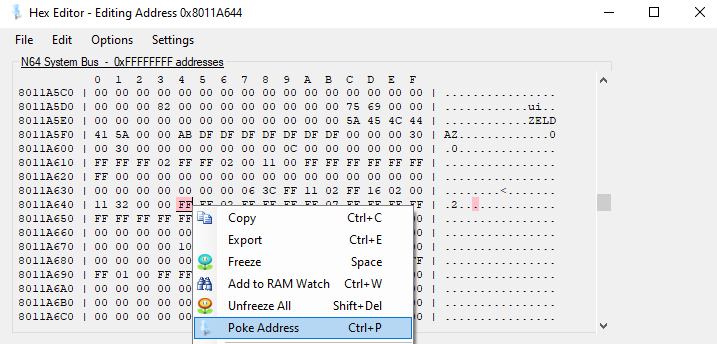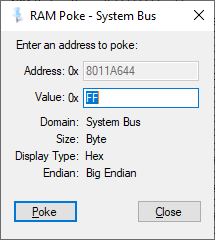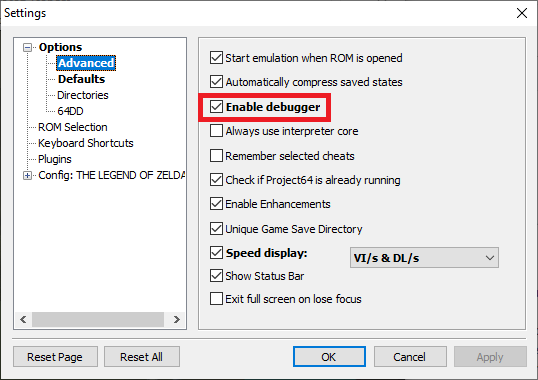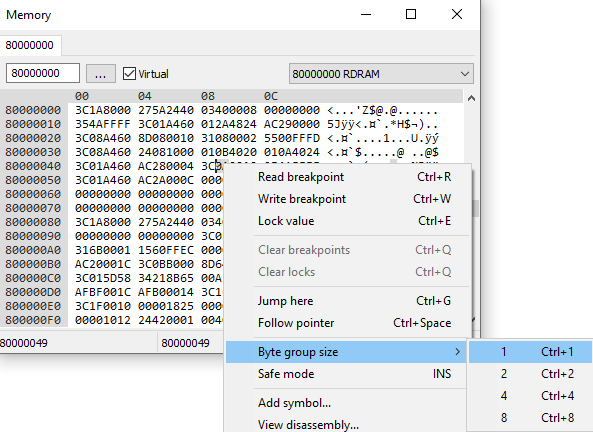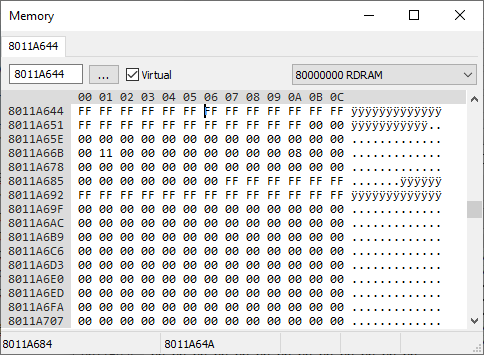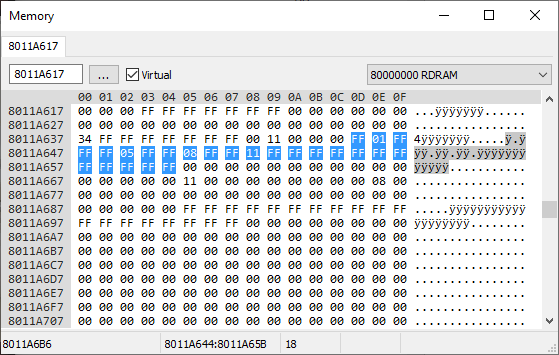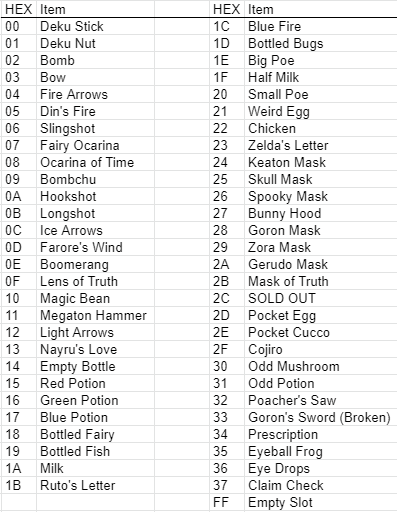added a pj64 section |
started work on the section for how to find the right address and value |
||
| Line 14: | Line 14: | ||
[[File:pj64 data size.png]][[File:pj64 byte.png]] | [[File:pj64 data size.png]][[File:pj64 byte.png]] | ||
== Finding the Correct Address and Value == | |||
In everyday life we use a "base 10 numeral system", which means that we use 10 different symbols for denoting numbers: "0-9". When we add one more to 9, we loop back to 0 but prefix it with a 1 to indicate that we've looped back once and we get the number "10". The hex editor/debugger uses a "base 16 numeral system" instead, which means it uses 16 different symbols for denoting numbers: "0-9" (for the numbers 0 to 9) and "A-F" (for the numbers 10-15). "Decimal numbers" are what we call the symbols of the first system and "hex numbers" are what we call symbols of the second system. To properly use the hex editor/debugger you will need to count in hex numbers. Fortunately, most calculators and many [https://www.binaryhexconverter.com/hex-to-decimal-converter tools] online can convert numbers between both numeral systems for you. | |||
=== Item Select Screen === | |||
The locations of your items on the item select screen (i.e. items you can put on C buttons) start at address <code>8011A644</code> and last for 24 bytes (i.e. 24 double digit hex numbers) as seen in the image below. | |||
[[File:RAM slots2.png]] | |||
The value of the first byte determines what item is in the first slot, the value of the second byte determines what item is in the second slot, etc. The ordering for the slots follows the "logical" western reading order, that is it starts in the top left corner and goes left-to-right and top-to-bottom. Below is a table that tells you which hex numbers correspond to which items. Keep in mind that this table is only true for these 24 bytes in the RAM. | |||
[[File:RAM items.png]] | |||
If you want to test if you understood everything so far correctly, then try to work out the inventory of the RAM in the first image of this section. The answer is: Deku Nuts in the Deku Nuts slot, Din's Fire in the Din's Fire slot, Ocarina of Time in the Ocarina slot, and Megaton Hammer in the Farore's Wind slot (whoops!). | |||
''To be continued'' | |||
=== Equipment Screen === | |||
=== Quest Status Screen === | |||
Revision as of 22:51, 12 July 2021
This page is still a work in progress
Bizhawk
With your ROM loaded, head to Tools ⇒ Hex Editor. A new window should pop up. Next, go to Options ⇒ Memory Domains and select System Bus. Also go to Options ⇒ Data Size and select 1 Byte. Navigate to the relevant address (e.g. 8011A644) by hitting CTRL + G or going to Options ⇒ Go to Address.... To make changes to the RAM, right-click the relevant byte and select Poke Address. In the new window enter the value you want to change the byte to and hit Poke to confirm. Your changes should be reflected in the game immediately.
Project64
To enable the debugger, go to Options ⇒ Settings... ⇒ Advanced and check Enable debugger. Click Apply.
Close the settings window and go to Debugger ⇒ View memory.... A new window should pop up. Right-click any of the bytes in this window and go to Byte group size ⇒ 1. Navigate to the relevant address (e.g. 8011A644) by entering the address in the field in the top left corner of the window. To make your changes, simply select the location where you want to make your change and type in the value. Your changes should be reflected in the game immediately.
Finding the Correct Address and Value
In everyday life we use a "base 10 numeral system", which means that we use 10 different symbols for denoting numbers: "0-9". When we add one more to 9, we loop back to 0 but prefix it with a 1 to indicate that we've looped back once and we get the number "10". The hex editor/debugger uses a "base 16 numeral system" instead, which means it uses 16 different symbols for denoting numbers: "0-9" (for the numbers 0 to 9) and "A-F" (for the numbers 10-15). "Decimal numbers" are what we call the symbols of the first system and "hex numbers" are what we call symbols of the second system. To properly use the hex editor/debugger you will need to count in hex numbers. Fortunately, most calculators and many tools online can convert numbers between both numeral systems for you.
Item Select Screen
The locations of your items on the item select screen (i.e. items you can put on C buttons) start at address 8011A644 and last for 24 bytes (i.e. 24 double digit hex numbers) as seen in the image below.
The value of the first byte determines what item is in the first slot, the value of the second byte determines what item is in the second slot, etc. The ordering for the slots follows the "logical" western reading order, that is it starts in the top left corner and goes left-to-right and top-to-bottom. Below is a table that tells you which hex numbers correspond to which items. Keep in mind that this table is only true for these 24 bytes in the RAM.
If you want to test if you understood everything so far correctly, then try to work out the inventory of the RAM in the first image of this section. The answer is: Deku Nuts in the Deku Nuts slot, Din's Fire in the Din's Fire slot, Ocarina of Time in the Ocarina slot, and Megaton Hammer in the Farore's Wind slot (whoops!).
To be continued