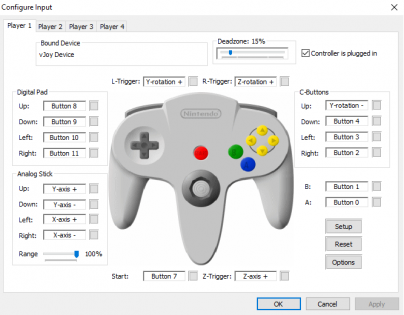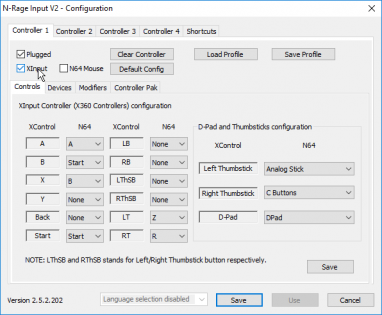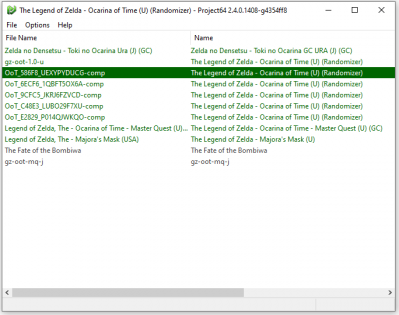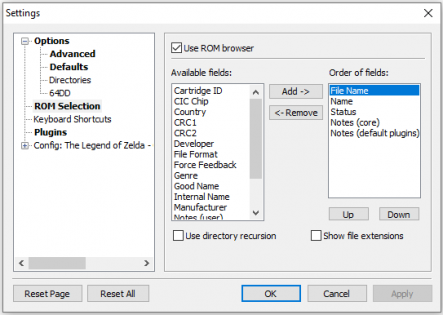m removed mention of the dev build |
No edit summary |
||
| Line 1: | Line 1: | ||
Project64 is no doubt the most popular N64 emulator available. Randomizer staff will support Project 64 ''' | Project64 is no doubt the most popular N64 emulator available. Randomizer staff will support Project 64 '''3.0.0+''' which was released on May 26, 2021. We will not directly support any previous version, including 2.3.2. | ||
'''<span style="color:red">As racing is a large focus for the community, please be aware that Project64 v2.0, v2.1, v2.2, and v2.3 are prohibited.</span>''' | '''<span style="color:red">As racing is a large focus for the community, please be aware that Project64 v2.0, v2.1, v2.2, and v2.3 are prohibited.</span>''' | ||
Project64 v2.4+ as well as [[Bizhawk]] and [[Retroarch]] are the recommended emulators for racing. | Project64 v2.4+ as well as [[Bizhawk]] and [[Retroarch]] are the recommended emulators for racing. | ||
[https://www.pj64-emu.com/public-releases Download Project64 v3.0 | [https://www.pj64-emu.com/public-releases Download Project64] '''v3.0.0''' | ||
== Configure Controller == | == Configure Controller == | ||
| Line 71: | Line 71: | ||
=== Show File Names of ROMs in the Selected Folder === | === Show File Names of ROMs in the Selected Folder === | ||
By default Project64 | By default Project64 v3.0+ will display every Ocarina of Time ROM that's not a clean vanilla version as a randomizer seed. This can lead to confusion if your folder contains multiple OoTR seeds or rom hacks (see image below). It is recommended to display the <kbd><samp>File Name</samp></kbd> instead of the <kbd><samp>Name</samp></kbd>. To do this, open the Settings menu and go to <kbd><samp>ROM Selection</samp></kbd>. In the left column find and select <kbd><samp>File Name</samp></kbd> and then press <kbd><samp>Add -></samp></kbd>. Then, if you wish for this information to be displayed first, select it in the right column and repeatedly press <kbd><samp>Up</samp></kbd> until it's at the top of the right column. If desired the <kbd><samp>Name</samp></kbd> entry can be removed by moving it to the left column with the <kbd><samp><- Remove</samp></kbd> button. Click <samp>Apply</samp>. | ||
[[File:Pj64filename2.png|560x315px]][[File:Pj64settings.png|560x315px]] | [[File:Pj64filename2.png|560x315px]][[File:Pj64settings.png|560x315px]] | ||
Revision as of 08:50, 28 May 2021
Project64 is no doubt the most popular N64 emulator available. Randomizer staff will support Project 64 3.0.0+ which was released on May 26, 2021. We will not directly support any previous version, including 2.3.2.
As racing is a large focus for the community, please be aware that Project64 v2.0, v2.1, v2.2, and v2.3 are prohibited. Project64 v2.4+ as well as Bizhawk and Retroarch are the recommended emulators for racing.
Download Project64 v3.0.0
Configure Controller
First, read the Controller Setup guide. Ensure the controller is calibrated, and if you are using one of the controllers with additional setups steps in that guide make sure you follow them.
When using an Xbox controller, or any controller that is an XInput device, you must first go to Options ⇒ Settings... ⇒ Plugins and change the Input (controller) plugin from Project64 Input Plugin to N-Rage for PJ64. Then navigate to Options ⇒ Configure controller plugin... and check XInput at the top. This will change the bind menu to be more appropriate for your device.2 The XControl column is the button on your controller, and the N64 column is the button on the N64 controller you want it to use.
For other controllers and keyboard users, use the default Project64 Input Plugin (or ensure that XInput does not have a check by it). Click on the button for the control you want to bind a button to and the menu will wait for you to press a button on the controller or a key on your keyboard to use for the button. You may need to change these again if you switch controllers.
If you use a keyboard, you will also want to increase the Analog Stick ⇒ Range to 100%.
Recommended Settings
Video (Graphics) Plugin
The GlideN64 Plugin is recommended. To do this, launch Project64 and navigate to Options ⇒ Settings... or press Ctrl+T to open the Settings menu.
In the Settings menu, go to the Plugins section and change your Video (Graphics) Plugin to GlideN64. Click Apply.
If your PC doesn't support this, you'll have to use the Project64 Video Plugin instead.
Jabo's Direct3D8 Plugin is not recommended.
Optional Settings
Enable FPS Display (requirement for races)
To enable the FPS Display (shown as DL/s), launch Project64 and load your ROM. Next, navigate to Options ⇒ Settings... or press Ctrl+T to open the Settings menu.
In the Settings menu, expand the Options list on the left-hand side and look for an Advanced section. If the Advanced section isn't showing, click Options and untick Hide advanced settings. Afterwards, click Advanced and tick the Speed Display. The Speed Display box must show VI/s & DL/s. Click Apply.
Lowering the VI refresh rate to 1488 is also required for racing with Project64.
While in the Settings menu, look for a Defaults section. If the Defaults section isn't showing, click Options and untick Hide advanced settings. Afterwards, click Defaults and change the VI refresh rate from 1500 to 1488. Click Apply.
Finally, in the Settings menu, click on Config: The Legend of Zelda - Ocarina of Time (U) (Randomizer). Your VI refresh rate should display 1488. If not, change it accordingly and click Apply
Keep in mind that you must show your VI Refresh Rate in both the Defaults section and the Config: The Legend of Zelda - Ocarina of Time (U) (Randomizer) section before the race starts.
Enable Save States
To enable save states, launch Project64 and navigate to Options ⇒ Settings... or press Ctrl+T to open the Settings menu.
In the Settings menu, click Options and untick Hide advanced settings. Click Apply.
You should now be able to utilize save states by navigating to System. on Limit FPS.
Pause/Unpause Emulation when Window is not Active
In the Settings menu, expand the Options list on the left-hand side and tick/untick the box for Pause emulation when window is not active section. Click Apply.
Remove the FPS Cap
To remove the FPS cap, launch Project64 and navigate to Options ⇒ Settings... or press Ctrl+T to open the Settings menu.
In the Settings menu, click Options and untick Hide advanced settings. Click Apply.
You should now be able to remove the FPS Cap by loading a ROM, navigating to System and clicking on Limit FPS. Alternatively, you can just press F4 on your keyboard.
Resize Emulator Window
Go to Options ⇒ Configure Graphics Plugin and change the Windowed Resolution to whatever you prefer.
Show File Names of ROMs in the Selected Folder
By default Project64 v3.0+ will display every Ocarina of Time ROM that's not a clean vanilla version as a randomizer seed. This can lead to confusion if your folder contains multiple OoTR seeds or rom hacks (see image below). It is recommended to display the File Name instead of the Name. To do this, open the Settings menu and go to ROM Selection. In the left column find and select File Name and then press Add ->. Then, if you wish for this information to be displayed first, select it in the right column and repeatedly press Up until it's at the top of the right column. If desired the Name entry can be removed by moving it to the left column with the <- Remove button. Click Apply.
Texture Packs
The following link will let you set up texture packs for Project64 v2.4+
Troubleshooting
Alt+Tabbing Crashes in Full-Screen Mode
Use the GlideN64 Video Plugin. If your PC doesn't support that plugin, you'll have to be aware to hit the "Escape" key on your keyboard before Alt+Tabbing.
Alternatively, you could also play in Windowed Mode. Navigate to Options ⇒ Configure Graphics Plugin... and adjust the Windowed Resolution accordingly. Click Save and Close.
Screen Flicker when Streaming
If using the GlideN64 Video Plugin, go to Options ⇒ Configure Graphics Plugin.... In the "Video" tab, check the "Overscan" box. Click Save and Close.