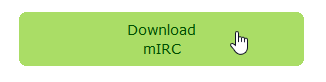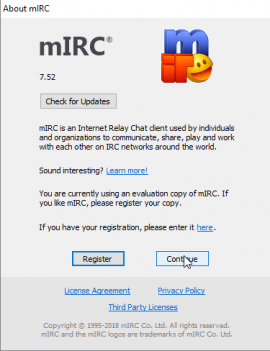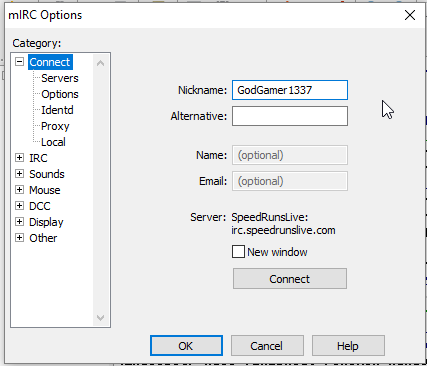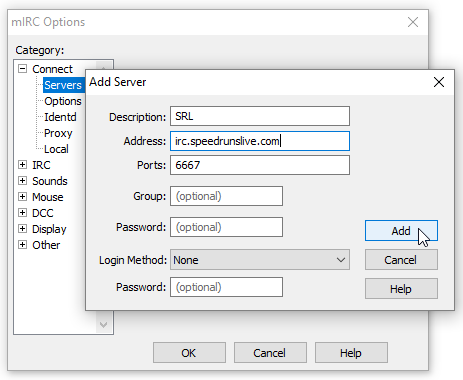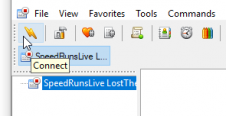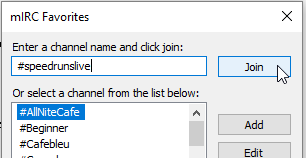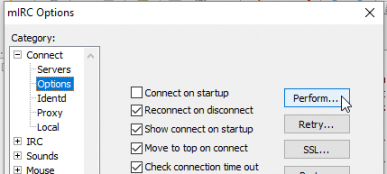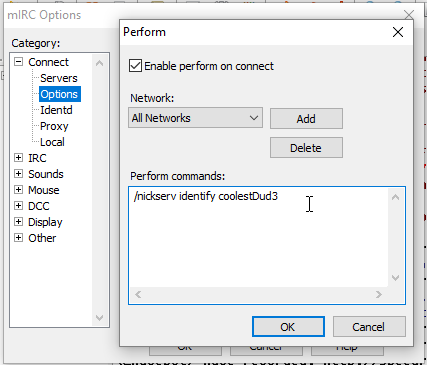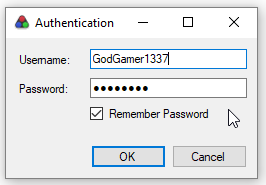m nbsp |
add racetime.gg, minor cleanup |
||
| Line 1: | Line 1: | ||
'''<span style="font-size:x-small">by LostThePirate</span>''' | '''<span style="font-size:x-small">by LostThePirate</span>''' | ||
This guide will help you get set up for your first race. You must use an IRC client to set up a SpeedRunsLive account for racing. [https://speedrunslive.com SpeedRunsLive] profiles are ''not'' created by filling out text bars on a website like you might on Facebook, Twitter, Twitch, etc. | This guide will help you get set up for your first race. There are currently two popular websites we use for racing. You should be prepared to race on either one, so be sure to follow the guides for both to get set up ahead of time. | ||
The first is [[#SpeedRunsLive|SpeedRunsLive]] which requires a bit of unconventional setup. You must use an IRC client to set up a SpeedRunsLive account for racing. [https://speedrunslive.com SpeedRunsLive] profiles are ''not'' created by filling out text bars on a website like you might on Facebook, Twitter, Twitch, etc. The SRL guide on this page is for the [[#SpeedRunsLive Web Chat|SpeedRunsLive Web Chat]], [[#HexChat|HexChat]] and [[#mIRC|mIRC]]. If you have another IRC program with which you are already acquainted, feel free to use that one. Once you have set up an account with an IRC client you can then join races using [[#LiveSplit|LiveSplit]] if you find it more user-friendly than an IRC client. Just be sure you are able to log into a client quickly if LiveSplit fails to load a race channel or crashes in the middle. | |||
We also have many people who use [[#racetime.gg|racetime.gg]] and now some community races do as well. This website is a lot more conventional to get set up on so you'll probably find the guide for it easier to understand. | |||
{{TOClimit|3}} | {{TOClimit|3}} | ||
== Before You Ready Up == | |||
If you are joining a community race it is best to set everything up nice and early. Community race rooms are opened 1 hours ahead of time so you have plenty of time to get everything set up before they start. You'll certainly run into issues and it is easier to help you long before the race starts rather than struggling to hurry to fix everything just 5 minutes before everyone has to ready up. | |||
If you are just playing a pickup race in the [https://discordapp.com/channels/274180765816848384/312609327603122186 #race-planning] channel the people you are racing with should be patient and be able to help you anywhere you get stuck as there is no set starting time there. | |||
Ensure everything is working before you ready up in the race channel. Get your Emulator or | Ensure everything is working before you ready up in the race channel. Get your Emulator or console behaving; get your controller/key bindings set; get your Tracker of choice downloaded or installed and learn how to use it. Get everything ready so that you can play all by yourself without outside help. | ||
'''Note''': RetroArch and Bizhawk are the recommended emulators for Ocarina of Time Randomizer. In regards to race participation, Project64 2.x is banned from all SRL races. If you use Project64 2.x, you '''cannot''' join an official race. Use of all cheats is also prohibited. If you need to use a cheat code to address pause lag in Project64 v1.7, you '''cannot''' join an official race as long as that cheat is active. Use of Texture Packs to modify the game's appearance are also prohibited by the | '''Note''': RetroArch and Bizhawk are the recommended emulators for Ocarina of Time Randomizer. In regards to race participation, Project64 2.x is banned from all SRL races. If you use Project64 2.x, you '''cannot''' join an official race. Use of all cheats is also prohibited. If you need to use a cheat code to address pause lag in Project64 v1.7 or v1.6, you '''cannot''' join an official race as long as that cheat is active. Use of Texture Packs to modify the game's appearance are also prohibited by the Ocarina of Time Randomizer community for official races. | ||
Get acquainted with your streaming software; get your broadcast settings ready; get your scene layout(s) the way you want; get your Twitch channel how you'd like it. You can add Randomizer, Competitive, and/or Speedrun to your Twitch tags on your dashboard to let viewers know what kind of OoT you'll be playing. | Get acquainted with your streaming software; get your broadcast settings ready; get your scene layout(s) the way you want; get your Twitch channel how you'd like it. You can add Randomizer, Competitive, and/or Speedrun to your Twitch tags on your dashboard to let viewers know what kind of OoT you'll be playing. | ||
== Setup a SpeedRunsLive Account == | == SpeedRunsLive == | ||
SpeedRunsLive is a community based around speedrunning after the popularity of livestreaming took off. | |||
=== Setup a SpeedRunsLive Account === | |||
The following guide may be instrumental in getting set up to race on SpeedRunsLive, as it is unlike most other websites you are familiar with. | |||
=== SpeedRunsLive Web Chat === | ==== SpeedRunsLive Web Chat ==== | ||
Head to [http://www.speedrunslive.com/channel/ the Channel section of SpeedRunsLive]. For nickname type the name you want to use for racing. Leave password alone for the moment since you don't have a password yet. Now you have to [[#Register_your_nickname_on_SRL|Register your nickname on SRL]]. | Head to [http://www.speedrunslive.com/channel/ the Channel section of SpeedRunsLive]. For nickname type the name you want to use for racing. Leave password alone for the moment since you don't have a password yet. Now you have to [[#Register_your_nickname_on_SRL|Register your nickname on SRL]]. | ||
=== HexChat === | ==== HexChat ==== | ||
Download HexChat from [https://hexchat.github.io/downloads.html their website]. Choose the ''Windows 7+ 32bit Installer'' option. Run the <code>.exe</code> you downloaded and install HexChat. | Download HexChat from [https://hexchat.github.io/downloads.html their website]. Choose the ''Windows 7+ 32bit Installer'' option. Run the <code>.exe</code> you downloaded and install HexChat. | ||
==== Adding the SpeedRunsLive Server ==== | ===== Adding the SpeedRunsLive Server ===== | ||
When you run HexChat it will display a few nickname boxes and a list of networks. SpeedRunsLive is not in this list by default so we will add it. Click the <code>Add</code> button and type 'SpeedRunsLive' into the new item that appears in the list. If you mistype don't worry, this is only so you know which server it is. | When you run HexChat it will display a few nickname boxes and a list of networks. SpeedRunsLive is not in this list by default so we will add it. Click the <code>Add</code> button and type 'SpeedRunsLive' into the new item that appears in the list. If you mistype don't worry, this is only so you know which server it is. | ||
| Line 36: | Line 45: | ||
Two windows will appear. In the foreground one choose "Join this channel" and type <code>#speedrunslive</code> into the box. Click the <code>OK</code> button and you will be put into the ''#speedrunslive channel'' and a list of currently active races will be displayed. Congratulations, you've just connected to SpeedRunsLive! Head down to [[#Register_your_nickname_on_SRL|Register your nickname on SRL]]. | Two windows will appear. In the foreground one choose "Join this channel" and type <code>#speedrunslive</code> into the box. Click the <code>OK</code> button and you will be put into the ''#speedrunslive channel'' and a list of currently active races will be displayed. Congratulations, you've just connected to SpeedRunsLive! Head down to [[#Register_your_nickname_on_SRL|Register your nickname on SRL]]. | ||
=== mIRC === | ==== mIRC ==== | ||
The installer can be downloaded from [https://www.mirc.com/get.html https://www.mirc.com/get.html]. Click the big, green button. Run the installer. | The installer can be downloaded from [https://www.mirc.com/get.html https://www.mirc.com/get.html]. Click the big, green button. Run the installer. | ||
| Line 46: | Line 55: | ||
[[File:Race 02.png|270x351px|Race 02.png]] | [[File:Race 02.png|270x351px|Race 02.png]] | ||
==== Open up mIRC ==== | ===== Open up mIRC ===== | ||
mIRC will ask you to please Register; if you do not wish to register, click Continue, wait briefly, and then Continue will become a selectable option to click a second time. (You need to click Continue twice, with a bit of a delay in between – mIRC would really like you to register, please and thank you, and will make you wait a bit if you don't want to register.) | mIRC will ask you to please Register; if you do not wish to register, click Continue, wait briefly, and then Continue will become a selectable option to click a second time. (You need to click Continue twice, with a bit of a delay in between – mIRC would really like you to register, please and thank you, and will make you wait a bit if you don't want to register.) | ||
==== Set Nickname ==== | ===== Set Nickname ===== | ||
Upon startup, mIRC will display its Options menu. On the Connect tab, select what Nickname you would like to show up as – I recommend using your '''Twitch '''or '''Discord nickname''' to keep things simple. (This step '''is not '''the same as registering your nickname – we'll get to that shortly. But this ''is'' the nickname that ''will be'' registered when you get to that step, so '''choose wisely'''.) | Upon startup, mIRC will display its Options menu. On the Connect tab, select what Nickname you would like to show up as – I recommend using your '''Twitch '''or '''Discord nickname''' to keep things simple. (This step '''is not '''the same as registering your nickname – we'll get to that shortly. But this ''is'' the nickname that ''will be'' registered when you get to that step, so '''choose wisely'''.) | ||
| Line 56: | Line 65: | ||
[[File:Race 03.png|RTENOTITLE]] | [[File:Race 03.png|RTENOTITLE]] | ||
==== Adding the SpeedRunsLive Server ==== | ===== Adding the SpeedRunsLive Server ===== | ||
BEFORE clicking the big OK button, first select the Servers subcategory, and Add the SRL server. '''Note''': If you live in North America, use ''irc.speedrunslive.com''; if you live in Europe, use ''irc2.speedrunslive.com''. | BEFORE clicking the big OK button, first select the Servers subcategory, and Add the SRL server. '''Note''': If you live in North America, use ''irc.speedrunslive.com''; if you live in Europe, use ''irc2.speedrunslive.com''. | ||
| Line 66: | Line 75: | ||
[[File:Race 06.png|226x116px|Race 06.png]] | [[File:Race 06.png|226x116px|Race 06.png]] | ||
==== Connect to SRL Server ==== | ===== Connect to SRL Server ===== | ||
Click on SpeedRunsLive in your leftside tray if it is not already selected, and click the lightning bolt-looking icon to Connect to it. (Don't be surprised if mIRC beeps at you several times in quick succession.) mIRC will pop up a Favorites menu. Type in '''#speedrunslive''' and click join. | Click on SpeedRunsLive in your leftside tray if it is not already selected, and click the lightning bolt-looking icon to Connect to it. (Don't be surprised if mIRC beeps at you several times in quick succession.) mIRC will pop up a Favorites menu. Type in '''#speedrunslive''' and click join. | ||
| Line 72: | Line 81: | ||
[[File:Race 07.png|RTENOTITLE]] | [[File:Race 07.png|RTENOTITLE]] | ||
== Register your nickname on SpeedRunsLive == | === Register your nickname on SpeedRunsLive === | ||
Make sure that the nickname you selected is the one you ''really'' want to have as your SRL nickname, to use for all future races. If the following message appears in the Server or the SpeedRunsLive tab of your client it means you will need to choose a different one as someone else already uses this one. | Make sure that the nickname you selected is the one you ''really'' want to have as your SRL nickname, to use for all future races. If the following message appears in the Server or the SpeedRunsLive tab of your client it means you will need to choose a different one as someone else already uses this one. | ||
| Line 92: | Line 101: | ||
When logging onto the IRC, you can log in by signing on to your nick, and typing <code>/nickserv identify password</code>. | When logging onto the IRC, you can log in by signing on to your nick, and typing <code>/nickserv identify password</code>. | ||
=== (Optional) Set up automatic login === | ==== (Optional) Set up automatic login ==== | ||
If you will be regularly using the IRC client you will probably want to have it identify with nickserv on its own rather than having to type the command yourself. You don't need to do this if you plan to only use [[#LiveSplit|LiveSplit]] and possibly don't want to as you can only be logged onto IRC from one application at a time. | If you will be regularly using the IRC client you will probably want to have it identify with nickserv on its own rather than having to type the command yourself. You don't need to do this if you plan to only use [[#LiveSplit|LiveSplit]] and possibly don't want to as you can only be logged onto IRC from one application at a time. | ||
==== HexChat ==== | ===== HexChat ===== | ||
Open the ''Network List'' by either opening HexChat, or clicking <code>HexChat > Network List</code> in the menubar. Select the SpeedRunsLive server and click ''Edit...''. Near the bottom change ''Login method'' to ''NickServ (/MSG NickServ + password) and type your password in the ''Password'' box. Click the <code>Close</code> button and now whenever you connect to that server you will be logged in automatically. | Open the ''Network List'' by either opening HexChat, or clicking <code>HexChat > Network List</code> in the menubar. Select the SpeedRunsLive server and click ''Edit...''. Near the bottom change ''Login method'' to ''NickServ (/MSG NickServ + password) and type your password in the ''Password'' box. Click the <code>Close</code> button and now whenever you connect to that server you will be logged in automatically. | ||
==== mIRC ==== | ===== mIRC ===== | ||
First, go to Options, then the Connect menu, then the Options menu. Click Perform, and type <code>/nickserv identify password</code>. This way, mIRC will automatically enter your password when you join in the future. | First, go to Options, then the Connect menu, then the Options menu. Click Perform, and type <code>/nickserv identify password</code>. This way, mIRC will automatically enter your password when you join in the future. | ||
| Line 110: | Line 119: | ||
[[File:Race 11.png|RTENOTITLE]] | [[File:Race 11.png|RTENOTITLE]] | ||
== LiveSplit == | === LiveSplit === | ||
LiveSplit is a convenient Timer program that has IRC integration – it lets you participate in official SRL races without having to deal with mIRC ever again! It can be downloaded from [http://livesplit.github.io/downloads/ LiveSplit's GitHub page]. | LiveSplit is a convenient Timer program that has IRC integration – it lets you participate in official SRL races without having to deal with mIRC ever again! It can be downloaded from [http://livesplit.github.io/downloads/ LiveSplit's GitHub page]. | ||
| Line 116: | Line 125: | ||
The instruction video linked there is ''very helpful'' and I recommend you check it out to learn a lot more about LiveSplit than I'm including here. | The instruction video linked there is ''very helpful'' and I recommend you check it out to learn a lot more about LiveSplit than I'm including here. | ||
== Join a Race == | === Join a Race === | ||
=== LiveSplit === | ==== LiveSplit ==== | ||
With LiveSplit open, right-click within the Timer, select Races, and choose from the available races that are currently accepting Entrants. OoTR races are labeled under the category "The Legend of Zelda: Ocarina of Time Hacks" – there are other OoT ROMhacks besides Item Randomizer, so double check with folks if you are uncertain if it is a Rando race. | With LiveSplit open, right-click within the Timer, select Races, and choose from the available races that are currently accepting Entrants. OoTR races are labeled under the category "The Legend of Zelda: Ocarina of Time Hacks" – there are other OoT ROMhacks besides Item Randomizer, so double check with folks if you are uncertain if it is a Rando race. | ||
| Line 126: | Line 135: | ||
[[File:Race 15.png|RTENOTITLE]] | [[File:Race 15.png|RTENOTITLE]] | ||
=== IRC === | ==== IRC ==== | ||
Someone will give a string of characters out that looks like ''#srl-t9xbw''. This is the room name for the race. You can join this room by typing <code>/join #srl-t9xbw</code>. Just be sure to use the actual room name and not this one. This is an old race room and won't work for new races. | Someone will give a string of characters out that looks like ''#srl-t9xbw''. This is the room name for the race. You can join this room by typing <code>/join #srl-t9xbw</code>. Just be sure to use the actual room name and not this one. This is an old race room and won't work for new races. | ||
== Set your stream on SpeedRunsLive's IRC == | === Set your stream on SpeedRunsLive's IRC === | ||
Type <code>.setstream twitch/name</code> in the '''#speedrunslive''' channel or the race channel you've joined to link your stream to SRL. For our hypothetical GodGamer account, he would type in | Type <code>.setstream twitch/name</code> in the '''#speedrunslive''' channel or the race channel you've joined to link your stream to SRL. For our hypothetical GodGamer account, he would type in | ||
| Line 138: | Line 147: | ||
to let the SRL servers know that that login broadcasts to that Twitch channel. | to let the SRL servers know that that login broadcasts to that Twitch channel. | ||
== Nickname Already in Use == | === Nickname Already in Use === | ||
If you haven't set a password yet that means someone else uses this nickname. You will need to choose another one. | If you haven't set a password yet that means someone else uses this nickname. You will need to choose another one. | ||
| Line 144: | Line 153: | ||
If you have set a password you can only be connected with a nickname from one client. You cannot connect with mIRC or LiveSplit at the same time for example. Make sure you are only running the one you want to use for racing. It may take a few seconds after you close a client for the server to realize you disconnected so wait patiently for a second if it still gives you the error after you close the client you aren't using. | If you have set a password you can only be connected with a nickname from one client. You cannot connect with mIRC or LiveSplit at the same time for example. Make sure you are only running the one you want to use for racing. It may take a few seconds after you close a client for the server to realize you disconnected so wait patiently for a second if it still gives you the error after you close the client you aren't using. | ||
== Entering, Readying, and Finishing == | === Entering, Readying, and Finishing === | ||
To actually enter a race you'd like to participate in, [[#LiveSplit_2|Join a Race via LiveSplit]] or [[#IRC|Join a Race via IRC]]. Then, click Enter Race or type ".enter" to join the race. | To actually enter a race you'd like to participate in, [[#LiveSplit_2|Join a Race via LiveSplit]] or [[#IRC|Join a Race via IRC]]. Then, click Enter Race or type ".enter" to join the race. | ||
| Line 161: | Line 170: | ||
If you think you have to quit, submit .quit, then realize you were mistaken, you can resume the race (including all the time that has elapsed) by typing .undone – the race timer will continue and will include the time you thought you were out of the race. | If you think you have to quit, submit .quit, then realize you were mistaken, you can resume the race (including all the time that has elapsed) by typing .undone – the race timer will continue and will include the time you thought you were out of the race. | ||
== racetime.gg == | |||
[https://racetime.gg racetime.gg] is a modern, sleek and user-friendly system that lets anyone and everyone race video games online, and is an open source, community driven site. | |||
=== Creat an account === | |||
Head to the rt.gg website. In the top right corner of the page you should see a <samp>Log in / Create account</samp> button. <kbd><samp>Left-Click</samp></kbd> that button. On the right side is the log in form. You'll use that to log in to your account in the future, after you create it. On the left side is the <samp>Create an account</samp> form. You'll see a link to the [https://racetime.gg/about/faq rt.gg FAQ] and fields for your <samp>Email</samp>, <samp>Name</samp>, and <samp>Password</samp> and its confirmation. | |||
Fill out these fields. The email address will need to be valid so that you can confirm the account. The name field should be the username you like to go by. Ensure you type the same password into both password fileds. At the bottom of both forms is a reCAPTCHA you'll need to interact with to prove you're human. Usually, you can just click the checkbox and that is enough. | |||
Once you have filled out the form and proven you're not a robot, click <kbd><samp>Create account</samp></kbd>. You should get an email shortly with a link to click to validate your account. | |||
=== Connect with Twitch === | |||
Once you are logged into your rt.gg account, head to the top right of the screen again. <kbd>Left-Click</kbd> the <samp>Settings</samp> button. On this page, select the <kbd><samp>Twitch & connections</samp></kbd> tab, then on the following page press the <kbd><samp>Connect your Twitch.tv account</samp></kbd> button. You'll log into your Twitch account if you're not already, then <kbd><samp>Authorize</samp></kbd> the connection. Your racetime.gg account and your Twitch account are now linked together. You're now ready to join Ocarina of Time Randomizer races. | |||
=== Joining a Race === | |||
Generally a race room will be provided in [https://discordapp.com/channels/274180765816848384/512053754015645696 #race-announcements] for official races, or [https://discordapp.com/channels/274180765816848384/312609327603122186 #race-planing] for pick-up games and you can just click on that link to be dropped right into the correct room on the website. You can also see active races and races currently waiting for participants on the [https://racetime.gg/ootr Ocarina of Time Randomizer] page on racetime.gg. You'll probably see <samp>Current races</samp> above a bunch of <samp>Past races</samp>. You can generally join any race that is accepting entrants, so click on the one you're interested in joining. | |||
On the race page, you'll see details of the race, including the goal, a link to the seed page if one has been generated already, and the entrants to the left, and you'll see chat and a timer to the right. Above the timer is a <samp>Join</samp> button. <kbd>Left-Click</kbd> that button to join the race. It will then split into two buttons. <samp>Ready</samp>,which you should click once you have your seed, emulator, and stream set up, and <samp>Quit</samp> which you can click if you decide you don't wish to race. Once you've readied up, a <samp>Not ready</samp> button will appear if you actually aren't ready yet. | |||
Once the race has bene started, the timer will begin to countdown. Once it reaches 0, begin to race. During an active race you have two buttons again. <samp>Done</samp>, which you will press once you finish the seed, and <samp>Forfeit</samp> which you may need to press if you find yourself no longer able to complete the race. Both of these actions can be undone if needed, so don't worry if you accidentally hit one. Just make sure by the end of the race you aren't "Done" when you haven't finished, or that you haven't "Forfeit" if you have actually finished. The very last action you can do after having done one of these is <samp>Add comment</samp> on the race. This will be displayed in a tooltip next to your name and in the chat and is viewable by everyone. Be sure not to leave any spoilers in the comment. | |||
Revision as of 01:49, 25 April 2020
by LostThePirate
This guide will help you get set up for your first race. There are currently two popular websites we use for racing. You should be prepared to race on either one, so be sure to follow the guides for both to get set up ahead of time.
The first is SpeedRunsLive which requires a bit of unconventional setup. You must use an IRC client to set up a SpeedRunsLive account for racing. SpeedRunsLive profiles are not created by filling out text bars on a website like you might on Facebook, Twitter, Twitch, etc. The SRL guide on this page is for the SpeedRunsLive Web Chat, HexChat and mIRC. If you have another IRC program with which you are already acquainted, feel free to use that one. Once you have set up an account with an IRC client you can then join races using LiveSplit if you find it more user-friendly than an IRC client. Just be sure you are able to log into a client quickly if LiveSplit fails to load a race channel or crashes in the middle.
We also have many people who use racetime.gg and now some community races do as well. This website is a lot more conventional to get set up on so you'll probably find the guide for it easier to understand.
Before You Ready Up
If you are joining a community race it is best to set everything up nice and early. Community race rooms are opened 1 hours ahead of time so you have plenty of time to get everything set up before they start. You'll certainly run into issues and it is easier to help you long before the race starts rather than struggling to hurry to fix everything just 5 minutes before everyone has to ready up.
If you are just playing a pickup race in the #race-planning channel the people you are racing with should be patient and be able to help you anywhere you get stuck as there is no set starting time there.
Ensure everything is working before you ready up in the race channel. Get your Emulator or console behaving; get your controller/key bindings set; get your Tracker of choice downloaded or installed and learn how to use it. Get everything ready so that you can play all by yourself without outside help.
Note: RetroArch and Bizhawk are the recommended emulators for Ocarina of Time Randomizer. In regards to race participation, Project64 2.x is banned from all SRL races. If you use Project64 2.x, you cannot join an official race. Use of all cheats is also prohibited. If you need to use a cheat code to address pause lag in Project64 v1.7 or v1.6, you cannot join an official race as long as that cheat is active. Use of Texture Packs to modify the game's appearance are also prohibited by the Ocarina of Time Randomizer community for official races.
Get acquainted with your streaming software; get your broadcast settings ready; get your scene layout(s) the way you want; get your Twitch channel how you'd like it. You can add Randomizer, Competitive, and/or Speedrun to your Twitch tags on your dashboard to let viewers know what kind of OoT you'll be playing.
SpeedRunsLive
SpeedRunsLive is a community based around speedrunning after the popularity of livestreaming took off.
Setup a SpeedRunsLive Account
The following guide may be instrumental in getting set up to race on SpeedRunsLive, as it is unlike most other websites you are familiar with.
SpeedRunsLive Web Chat
Head to the Channel section of SpeedRunsLive. For nickname type the name you want to use for racing. Leave password alone for the moment since you don't have a password yet. Now you have to Register your nickname on SRL.
HexChat
Download HexChat from their website. Choose the Windows 7+ 32bit Installer option. Run the .exe you downloaded and install HexChat.
Adding the SpeedRunsLive Server
When you run HexChat it will display a few nickname boxes and a list of networks. SpeedRunsLive is not in this list by default so we will add it. Click the Add button and type 'SpeedRunsLive' into the new item that appears in the list. If you mistype don't worry, this is only so you know which server it is.
With the new list item selected, click the Edit... button. A new window will appear with a lot of options. Click on the Edit button next to the list at the top. If you are in North America type irc.speedrunslive.com/6667. If you are elsewhere there is no problem using that server, but you might have less latency using irc2.speedrunslive.com/6667. You can now click Close.
Input the nickname you will want to use when you are racing into the Nick name box. Go ahead and type the same thing into the Second and Third choice but with underscores afterwards like the example shows. For User Name just put your first nickname again. Now ensure that the SpeedRunsLive network is selected and click the Connect button.
Two windows will appear. In the foreground one choose "Join this channel" and type #speedrunslive into the box. Click the OK button and you will be put into the #speedrunslive channel and a list of currently active races will be displayed. Congratulations, you've just connected to SpeedRunsLive! Head down to Register your nickname on SRL.
mIRC
The installer can be downloaded from https://www.mirc.com/get.html. Click the big, green button. Run the installer.
(The following steps are paraphrased/simplified from the explanation found at http://www.speedrunslive.com/faq/)
Open up mIRC
mIRC will ask you to please Register; if you do not wish to register, click Continue, wait briefly, and then Continue will become a selectable option to click a second time. (You need to click Continue twice, with a bit of a delay in between – mIRC would really like you to register, please and thank you, and will make you wait a bit if you don't want to register.)
Set Nickname
Upon startup, mIRC will display its Options menu. On the Connect tab, select what Nickname you would like to show up as – I recommend using your Twitch or Discord nickname to keep things simple. (This step is not the same as registering your nickname – we'll get to that shortly. But this is the nickname that will be registered when you get to that step, so choose wisely.)
Adding the SpeedRunsLive Server
BEFORE clicking the big OK button, first select the Servers subcategory, and Add the SRL server. Note: If you live in North America, use irc.speedrunslive.com; if you live in Europe, use irc2.speedrunslive.com.
Click Add, then click OK.
Connect to SRL Server
Click on SpeedRunsLive in your leftside tray if it is not already selected, and click the lightning bolt-looking icon to Connect to it. (Don't be surprised if mIRC beeps at you several times in quick succession.) mIRC will pop up a Favorites menu. Type in #speedrunslive and click join.
Register your nickname on SpeedRunsLive
Make sure that the nickname you selected is the one you really want to have as your SRL nickname, to use for all future races. If the following message appears in the Server or the SpeedRunsLive tab of your client it means you will need to choose a different one as someone else already uses this one.
<NickServ>: This nickname is registered and protected. If it is your <NickServ>: nick, type /msg NickServ IDENTIFY password. Otherwise, <NickServ>: please choose a different nick. <NickServ>: If you do not change within 20 seconds, I will change your nick.
You will also know if this is a problem if you are renamed to the name TrueSkill with numbers afterward.
In the text bar, type /nickserv register password e-mail. This will register the nickname you logged in with to the SRL server, along with a corresponding email and password.
It is important that you enter your actual e-mail address, in case you need to retrieve your password in the future.
Example:
If your email address was GodGamer123@gmail.com and your password was coolestDud3, then you would type this into the text bar at the bottom of the window:
When logging onto the IRC, you can log in by signing on to your nick, and typing /nickserv identify password.
(Optional) Set up automatic login
If you will be regularly using the IRC client you will probably want to have it identify with nickserv on its own rather than having to type the command yourself. You don't need to do this if you plan to only use LiveSplit and possibly don't want to as you can only be logged onto IRC from one application at a time.
HexChat
Open the Network List by either opening HexChat, or clicking HexChat > Network List in the menubar. Select the SpeedRunsLive server and click Edit.... Near the bottom change Login method to NickServ (/MSG NickServ + password) and type your password in the Password box. Click the Close button and now whenever you connect to that server you will be logged in automatically.
mIRC
First, go to Options, then the Connect menu, then the Options menu. Click Perform, and type /nickserv identify password. This way, mIRC will automatically enter your password when you join in the future.
LiveSplit
LiveSplit is a convenient Timer program that has IRC integration – it lets you participate in official SRL races without having to deal with mIRC ever again! It can be downloaded from LiveSplit's GitHub page.
The instruction video linked there is very helpful and I recommend you check it out to learn a lot more about LiveSplit than I'm including here.
Join a Race
LiveSplit
With LiveSplit open, right-click within the Timer, select Races, and choose from the available races that are currently accepting Entrants. OoTR races are labeled under the category "The Legend of Zelda: Ocarina of Time Hacks" – there are other OoT ROMhacks besides Item Randomizer, so double check with folks if you are uncertain if it is a Rando race.
Upon selecting a race to participate in, you will be prompted with a login. Use the nickname and password you registered with SRL via their IRC channel.
IRC
Someone will give a string of characters out that looks like #srl-t9xbw. This is the room name for the race. You can join this room by typing /join #srl-t9xbw. Just be sure to use the actual room name and not this one. This is an old race room and won't work for new races.
Set your stream on SpeedRunsLive's IRC
Type .setstream twitch/name in the #speedrunslive channel or the race channel you've joined to link your stream to SRL. For our hypothetical GodGamer account, he would type in
to let the SRL servers know that that login broadcasts to that Twitch channel.
Nickname Already in Use
If you haven't set a password yet that means someone else uses this nickname. You will need to choose another one.
If you have set a password you can only be connected with a nickname from one client. You cannot connect with mIRC or LiveSplit at the same time for example. Make sure you are only running the one you want to use for racing. It may take a few seconds after you close a client for the server to realize you disconnected so wait patiently for a second if it still gives you the error after you close the client you aren't using.
Entering, Readying, and Finishing
To actually enter a race you'd like to participate in, Join a Race via LiveSplit or Join a Race via IRC. Then, click Enter Race or type ".enter" to join the race.
Type .goal to receive a link to the Patch-File to be used for the race. Note: This is not set well in advance of a race's start time, to prevent cheating. During Weeklies, for example, the .goal is set (and the link to the Patch-File distributed) approximately 10 minutes before the scheduled start time of the race.
Race participation requires streaming your run. Be sure to start your broadcast at least 5 minutes before the expected start time of the race. A bot will verify if you are live, and it can take up to 5 minutes for the fact that you are livestreaming to become available to that bot. Budget the time accordingly.
Once you have EVERYTHING ready to begin your run, select Ready or type .ready. Only do this after you have downloaded the seed, set your file name (and changed your Z-Targeting preference, if the default for the seed is not to your liking), had your final bathroom break before the race, gotten your cup of water, etc. Ready means READY, and once everyone has indicated that they are ready, there is a 10 second countdown.
Once the countdown reaches 0, your LiveSplit timer will start automatically. Do Not start your game file (and load into your house in the forest) before the Timer starts! Do not attempt to Pause your timer during a race, either - LiveSplit will interpret a Pause as completion of the race.
Once you Slay The Pig, stop your timer (using whatever keybind you have set for it) or type .done to complete the race. The exact timing is the start of the cutscene, after you take your final swing at his face. GG! You can look in the Race IRC to see who has finished and with what time(s).
If something comes up, you can .quit to forfeit a race. You will lose points and standing on SRL, but sometimes it can't be avoided. Be aware of the penalties for forfeiting, and try to budget plenty of time for a race.
If you think you have to quit, submit .quit, then realize you were mistaken, you can resume the race (including all the time that has elapsed) by typing .undone – the race timer will continue and will include the time you thought you were out of the race.
racetime.gg
racetime.gg is a modern, sleek and user-friendly system that lets anyone and everyone race video games online, and is an open source, community driven site.
Creat an account
Head to the rt.gg website. In the top right corner of the page you should see a Log in / Create account button. Left-Click that button. On the right side is the log in form. You'll use that to log in to your account in the future, after you create it. On the left side is the Create an account form. You'll see a link to the rt.gg FAQ and fields for your Email, Name, and Password and its confirmation.
Fill out these fields. The email address will need to be valid so that you can confirm the account. The name field should be the username you like to go by. Ensure you type the same password into both password fileds. At the bottom of both forms is a reCAPTCHA you'll need to interact with to prove you're human. Usually, you can just click the checkbox and that is enough.
Once you have filled out the form and proven you're not a robot, click Create account. You should get an email shortly with a link to click to validate your account.
Connect with Twitch
Once you are logged into your rt.gg account, head to the top right of the screen again. Left-Click the Settings button. On this page, select the Twitch & connections tab, then on the following page press the Connect your Twitch.tv account button. You'll log into your Twitch account if you're not already, then Authorize the connection. Your racetime.gg account and your Twitch account are now linked together. You're now ready to join Ocarina of Time Randomizer races.
Joining a Race
Generally a race room will be provided in #race-announcements for official races, or #race-planing for pick-up games and you can just click on that link to be dropped right into the correct room on the website. You can also see active races and races currently waiting for participants on the Ocarina of Time Randomizer page on racetime.gg. You'll probably see Current races above a bunch of Past races. You can generally join any race that is accepting entrants, so click on the one you're interested in joining.
On the race page, you'll see details of the race, including the goal, a link to the seed page if one has been generated already, and the entrants to the left, and you'll see chat and a timer to the right. Above the timer is a Join button. Left-Click that button to join the race. It will then split into two buttons. Ready,which you should click once you have your seed, emulator, and stream set up, and Quit which you can click if you decide you don't wish to race. Once you've readied up, a Not ready button will appear if you actually aren't ready yet.
Once the race has bene started, the timer will begin to countdown. Once it reaches 0, begin to race. During an active race you have two buttons again. Done, which you will press once you finish the seed, and Forfeit which you may need to press if you find yourself no longer able to complete the race. Both of these actions can be undone if needed, so don't worry if you accidentally hit one. Just make sure by the end of the race you aren't "Done" when you haven't finished, or that you haven't "Forfeit" if you have actually finished. The very last action you can do after having done one of these is Add comment on the race. This will be displayed in a tooltip next to your name and in the chat and is viewable by everyone. Be sure not to leave any spoilers in the comment.