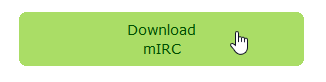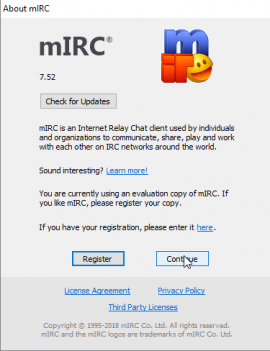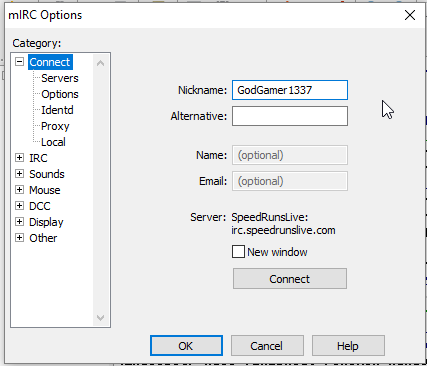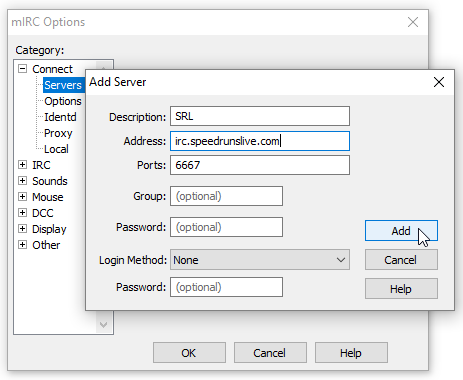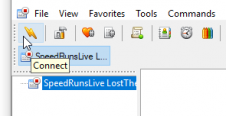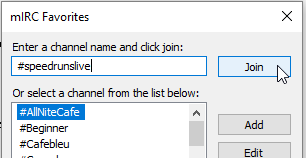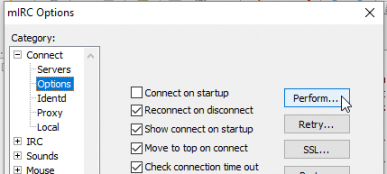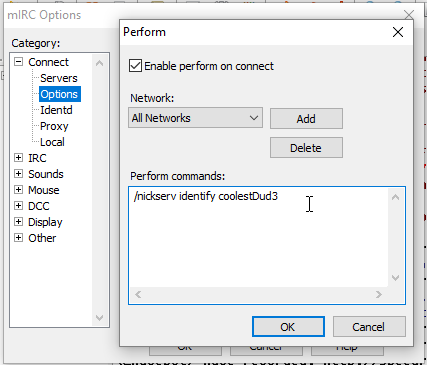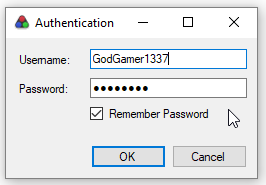The usual, remove "step" text from headings |
separate mIRC and LiveSplit, pull set stream out of mIRC section and mention you can type that in the race channel as well, add nickname already in use section |
||
| Line 1: | Line 1: | ||
'''<span style="font-size:x-small">by LostThePirate</span>''' | '''<span style="font-size:x-small">by LostThePirate</span>''' | ||
__TOC__ | |||
== Get your Rando working properly == | == Get your Rando working properly == | ||
| Line 18: | Line 17: | ||
To do this, you must use an IRC client. SRL profiles are *not* created by filling out text bars on a website, like you might on Facebook, Twitter, Twitch, etc. This guide will show how to do this using mIRC. There are other options, and other tutorials elsewhere on how to use those options. This one is for mIRC. If you have another IRC program with which you are already acquainted, feel free to use that one. | To do this, you must use an IRC client. SRL profiles are *not* created by filling out text bars on a website, like you might on Facebook, Twitter, Twitch, etc. This guide will show how to do this using mIRC. There are other options, and other tutorials elsewhere on how to use those options. This one is for mIRC. If you have another IRC program with which you are already acquainted, feel free to use that one. | ||
== | == mIRC == | ||
The installer can be downloaded from [https://www.mirc.com/get.html https://www.mirc.com/get.html]. Click the big, green button. Run the installer. | The installer can be downloaded from [https://www.mirc.com/get.html https://www.mirc.com/get.html]. Click the big, green button. Run the installer. | ||
| Line 26: | Line 25: | ||
''<span style="font-size:x-small">(Steps 2 – 4 are paraphrased/simplified from the explanation found at [http://www.speedrunslive.com/faq/ http://www.speedrunslive.com/faq/])</span>'' | ''<span style="font-size:x-small">(Steps 2 – 4 are paraphrased/simplified from the explanation found at [http://www.speedrunslive.com/faq/ http://www.speedrunslive.com/faq/])</span>'' | ||
== Navigating mIRC to the SRL channel == | === Navigating mIRC to the SRL channel === | ||
[[File:Race 02.png|270x351px|Race 02.png]] | [[File:Race 02.png|270x351px|Race 02.png]] | ||
=== Open up mIRC === | ==== Open up mIRC ==== | ||
mIRC will ask you to please Register; if you do not wish to register, click Continue, wait briefly, and then Continue will become a selectable option to click a second time. (You need to click Continue twice, with a bit of a delay in between – mIRC would really like you to register, please and thank you, and will make you wait a bit if you don't want to register.) | mIRC will ask you to please Register; if you do not wish to register, click Continue, wait briefly, and then Continue will become a selectable option to click a second time. (You need to click Continue twice, with a bit of a delay in between – mIRC would really like you to register, please and thank you, and will make you wait a bit if you don't want to register.) | ||
=== Set Nickname === | ==== Set Nickname ==== | ||
Upon startup, mIRC will display its Options menu. On the Connect tab, select what Nickname you would like to show up as – I recommend using your '''Twitch '''or '''Discord nickname''' to keep things simple. (This step '''is not '''the same as registering your nickname – we'll get to that shortly. But this ''is'' the nickname that ''will be'' registered when you get to that step, so '''choose wisely'''.) | Upon startup, mIRC will display its Options menu. On the Connect tab, select what Nickname you would like to show up as – I recommend using your '''Twitch '''or '''Discord nickname''' to keep things simple. (This step '''is not '''the same as registering your nickname – we'll get to that shortly. But this ''is'' the nickname that ''will be'' registered when you get to that step, so '''choose wisely'''.) | ||
| Line 39: | Line 38: | ||
[[File:Race 03.png|RTENOTITLE]] | [[File:Race 03.png|RTENOTITLE]] | ||
=== Add SRL Server === | ==== Add SRL Server ==== | ||
BEFORE clicking the big OK button, first select the Servers subcategory, and Add the SRL server. '''Note''': If you live in North America, use ''irc.speedrunslive.com''; if you live in Europe, use ''irc2.speedrunslive.com''. | BEFORE clicking the big OK button, first select the Servers subcategory, and Add the SRL server. '''Note''': If you live in North America, use ''irc.speedrunslive.com''; if you live in Europe, use ''irc2.speedrunslive.com''. | ||
| Line 49: | Line 48: | ||
[[File:Race 06.png|226x116px|Race 06.png]] | [[File:Race 06.png|226x116px|Race 06.png]] | ||
=== Connect to SRL Server === | ==== Connect to SRL Server ==== | ||
Click on SpeedRunsLive in your leftside tray if it is not already selected, and click the lightning bolt-looking icon to Connect to it. (Don't be surprised if mIRC beeps at you several times in quick succession.) mIRC will pop up a Favorites menu. Type in '''#speedrunslive''' and click join. | Click on SpeedRunsLive in your leftside tray if it is not already selected, and click the lightning bolt-looking icon to Connect to it. (Don't be surprised if mIRC beeps at you several times in quick succession.) mIRC will pop up a Favorites menu. Type in '''#speedrunslive''' and click join. | ||
| Line 55: | Line 54: | ||
[[File:Race 07.png|RTENOTITLE]] | [[File:Race 07.png|RTENOTITLE]] | ||
== Register your nickname on SRL == | === Register your nickname on SRL === | ||
Make sure that the nickname you selected in Step 2.2 is the one you ''really'' want to have as your SRL nickname, to use for all future races. In the text bar, type <code>/nickserv register password e-mail</code>. This will register the nickname you logged in during Step 2.2 with to the SRL server, along with a corresponding email and password. | Make sure that the nickname you selected in Step 2.2 is the one you ''really'' want to have as your SRL nickname, to use for all future races. In the text bar, type <code>/nickserv register password e-mail</code>. This will register the nickname you logged in during Step 2.2 with to the SRL server, along with a corresponding email and password. | ||
| Line 67: | Line 66: | ||
When logging onto the IRC, you can log in by signing on to your nick, and typing <code>/nickserv identify password</code>. | When logging onto the IRC, you can log in by signing on to your nick, and typing <code>/nickserv identify password</code>. | ||
=== (Optional) Set up automatic login within mIRC === | ==== (Optional) Set up automatic login within mIRC ==== | ||
First, go to Options, then the Connect menu, then the Options menu. Click Perform, and type <code>/nickserv identify password</code>. This way, mIRC will automatically enter your password when you join in the future. | First, go to Options, then the Connect menu, then the Options menu. Click Perform, and type <code>/nickserv identify password</code>. This way, mIRC will automatically enter your password when you join in the future. | ||
| Line 77: | Line 76: | ||
[[File:Race 11.png|RTENOTITLE]] | [[File:Race 11.png|RTENOTITLE]] | ||
== | == LiveSplit == | ||
LiveSplit is a convenient Timer program that has IRC integration – it lets you participate in official SRL races without having to deal with mIRC ever again! It can be downloaded from [http://livesplit.github.io/downloads/ LiveSplit's GitHub page]. | LiveSplit is a convenient Timer program that has IRC integration – it lets you participate in official SRL races without having to deal with mIRC ever again! It can be downloaded from [http://livesplit.github.io/downloads/ LiveSplit's GitHub page]. | ||
| Line 91: | Line 82: | ||
The instruction video linked there is ''very helpful'' and I recommend you check it out to learn a lot more about LiveSplit than I'm including here. | The instruction video linked there is ''very helpful'' and I recommend you check it out to learn a lot more about LiveSplit than I'm including here. | ||
== Join a Race via LiveSplit == | === Join a Race via LiveSplit === | ||
With LiveSplit open, right-click within the Timer, select Races, and choose from the available races that are currently accepting Entrants. OoTR races are labeled under the category "The Legend of Zelda: Ocarina of Time Hacks" – there are other OoT ROMhacks besides Item Randomizer, so double check with folks if you are uncertain if it is a Rando race. | With LiveSplit open, right-click within the Timer, select Races, and choose from the available races that are currently accepting Entrants. OoTR races are labeled under the category "The Legend of Zelda: Ocarina of Time Hacks" – there are other OoT ROMhacks besides Item Randomizer, so double check with folks if you are uncertain if it is a Rando race. | ||
| Line 99: | Line 90: | ||
[[File:Race 15.png|RTENOTITLE]] | [[File:Race 15.png|RTENOTITLE]] | ||
== Set your stream on SRL's IRC == | |||
Type <code>.setstream twitch/name</code> in the '''#speedrunslive''' channel or the race channel you've joined to link your stream to SRL. For our hypothetical GodGamer account, he would type in | |||
[[File:Race 12.png|RTENOTITLE]] | |||
to let the SRL servers know that that login broadcasts to that Twitch channel. | |||
== Nickname Already in Use == | |||
You can only be connected with a nickname from one client. You cannot connect with mIRC or LiveSplit at the same time for example. Make sure you are only running the one you want to use for racing. It may take a few seconds after you close a client for the server to realize you disconnected so wait patiently for a second if it still gives you the error after you close the client you aren't using. | |||
== Entering, Readying, and Finishing == | == Entering, Readying, and Finishing == | ||
Revision as of 21:24, 28 September 2019
by LostThePirate
Get your Rando working properly
Get your Emulator or Everdrive behaving; get your controller/key bindings set; get your Tracker of choice downloaded/installed and learn how to use it. Get everything ready so that you can play all by yourself without outside help.
Note: RetroArch and Bizhawk are the recommended emulators for OoTR. In regards to race participation, Project64 2.x is banned from all SRL races. If you use Project64 2.x, you cannot join an official race. Use of all cheats is also prohibited. If you need to use a cheat code to address pause lag in Project64 v1.7, you cannot join an official race as long as that cheat is active. Use of Texture Packs to modify the game's appearance are also prohibited by the OoTR community for official races.
Get your stream set up
Get acquainted with your streaming software; get your broadcast settings ready; get your scene layout(s) the way you want; get your Twitch channel how you'd like it. You can add Randomizer, Competitive, and/or Speedrun to your Twitch tags on your dashboard to let viewers know what kind of OoT you'll be playing.
Getting registered with SRL, so you can participate in official races:
To do this, you must use an IRC client. SRL profiles are *not* created by filling out text bars on a website, like you might on Facebook, Twitter, Twitch, etc. This guide will show how to do this using mIRC. There are other options, and other tutorials elsewhere on how to use those options. This one is for mIRC. If you have another IRC program with which you are already acquainted, feel free to use that one.
mIRC
The installer can be downloaded from https://www.mirc.com/get.html. Click the big, green button. Run the installer.
(Steps 2 – 4 are paraphrased/simplified from the explanation found at http://www.speedrunslive.com/faq/)
Open up mIRC
mIRC will ask you to please Register; if you do not wish to register, click Continue, wait briefly, and then Continue will become a selectable option to click a second time. (You need to click Continue twice, with a bit of a delay in between – mIRC would really like you to register, please and thank you, and will make you wait a bit if you don't want to register.)
Set Nickname
Upon startup, mIRC will display its Options menu. On the Connect tab, select what Nickname you would like to show up as – I recommend using your Twitch or Discord nickname to keep things simple. (This step is not the same as registering your nickname – we'll get to that shortly. But this is the nickname that will be registered when you get to that step, so choose wisely.)
Add SRL Server
BEFORE clicking the big OK button, first select the Servers subcategory, and Add the SRL server. Note: If you live in North America, use irc.speedrunslive.com; if you live in Europe, use irc2.speedrunslive.com.
Click Add, then click OK.
Connect to SRL Server
Click on SpeedRunsLive in your leftside tray if it is not already selected, and click the lightning bolt-looking icon to Connect to it. (Don't be surprised if mIRC beeps at you several times in quick succession.) mIRC will pop up a Favorites menu. Type in #speedrunslive and click join.
Register your nickname on SRL
Make sure that the nickname you selected in Step 2.2 is the one you really want to have as your SRL nickname, to use for all future races. In the text bar, type /nickserv register password e-mail. This will register the nickname you logged in during Step 2.2 with to the SRL server, along with a corresponding email and password.
(It is important that you enter your actual e-mail address, in case you need to retrieve your password in the future.)
Example: If your email address was GodGamer123@gmail.com and your password was coolestDud3, then you would type this into the text bar at the bottom of the window:
When logging onto the IRC, you can log in by signing on to your nick, and typing /nickserv identify password.
(Optional) Set up automatic login within mIRC
First, go to Options, then the Connect menu, then the Options menu. Click Perform, and type /nickserv identify password. This way, mIRC will automatically enter your password when you join in the future.
LiveSplit
LiveSplit is a convenient Timer program that has IRC integration – it lets you participate in official SRL races without having to deal with mIRC ever again! It can be downloaded from LiveSplit's GitHub page.
The instruction video linked there is very helpful and I recommend you check it out to learn a lot more about LiveSplit than I'm including here.
Join a Race via LiveSplit
With LiveSplit open, right-click within the Timer, select Races, and choose from the available races that are currently accepting Entrants. OoTR races are labeled under the category "The Legend of Zelda: Ocarina of Time Hacks" – there are other OoT ROMhacks besides Item Randomizer, so double check with folks if you are uncertain if it is a Rando race.
Upon selecting a race to participate in, you will be prompted with a login. Use the nickname and password you registered with SRL via their IRC channel.
Set your stream on SRL's IRC
Type .setstream twitch/name in the #speedrunslive channel or the race channel you've joined to link your stream to SRL. For our hypothetical GodGamer account, he would type in
to let the SRL servers know that that login broadcasts to that Twitch channel.
Nickname Already in Use
You can only be connected with a nickname from one client. You cannot connect with mIRC or LiveSplit at the same time for example. Make sure you are only running the one you want to use for racing. It may take a few seconds after you close a client for the server to realize you disconnected so wait patiently for a second if it still gives you the error after you close the client you aren't using.
Entering, Readying, and Finishing
To actually enter a race you'd like to participate in, first find and log into the Race's IRC as described in Step 6. Then, click Enter Race or type ".enter" to join the race.
Type .goal to receive a link to the Patch-File to be used for the race. Note: This is not set well in advance of a race's start time, to prevent cheating. During Weeklies, for example, the .goal is set (and the link to the Patch-File distributed) approximately 10 minutes before the scheduled start time of the race.
Race participation requires streaming your run. Be sure to start your broadcast at least 5 minutes before the expected start time of the race. A bot will verify if you are live, and it can take up to 5 minutes for the fact that you are livestreaming to become available to that bot. Budget the time accordingly.
Once you have EVERYTHING ready to begin your run, select Ready or type .ready. Only do this after you have downloaded the seed, set your file name (and changed your Z-Targeting preference, if the default for the seed is not to your liking), had your final bathroom break before the race, gotten your cup of water, etc. Ready means READY, and once everyone has indicated that they are ready, there is a 10 second countdown.
Once the countdown reaches 0, your LiveSplit timer will start automatically. Do Not start your game file (and load into your house in the forest) before the Timer starts! Do not attempt to Pause your timer during a race, either - LiveSplit will interpret a Pause as completion of the race.
Once you Slay The Pig, stop your timer (using whatever keybind you have set for it) or type .done to complete the race. The exact timing is the start of the cutscene, after you take your final swing at his face. GG! You can look in the Race IRC to see who has finished and with what time(s).
If something comes up, you can .quit to forfeit a race. You will lose points and standing on SRL, but sometimes it can't be avoided. Be aware of the penalties for forfeiting, and try to budget plenty of time for a race.
If you think you have to quit, submit .quit, then realize you were mistaken, you can resume the race (including all the time that has elapsed) by typing .undone – the race timer will continue and will include the time you thought you were out of the race.