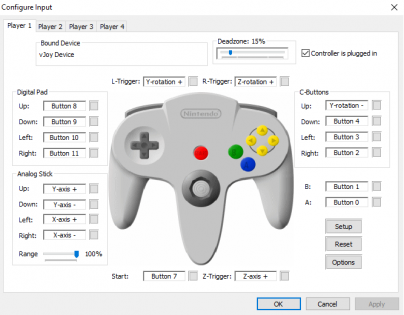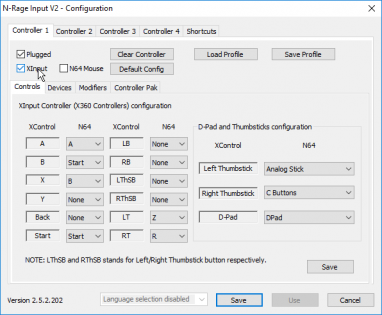No edit summary |
→Configure Controller: pic & text updated for the new default input (controller) plugin |
||
| Line 10: | Line 10: | ||
First, read the [[Controller Setup]] guide. Ensure the controller is calibrated, and if you are using one of the controllers with additional setups steps in that guide make sure you follow them. | First, read the [[Controller Setup]] guide. Ensure the controller is calibrated, and if you are using one of the controllers with additional setups steps in that guide make sure you follow them. | ||
When using an Xbox controller, or any controller that is an XInput device, you must first go to <kbd><samp>Options</samp> ⇒ <samp>Settings...</samp> ⇒ <samp>Plugins</samp></kbd> and change the <kbd><samp>Input (controller) plugin</samp></kbd> from <kbd><samp>Project64 Input Plugin</samp></kbd> to <kbd><samp>N-Rage for PJ64</samp></kbd>. Then navigate to <kbd><samp>Options</samp> ⇒ <samp>Configure controller plugin...</samp></kbd> and check <kbd><samp>XInput</samp></kbd> at the top. This will change the bind menu to be more appropriate for your device.<sup>2</sup> The <samp>XControl</samp> column is the button on your controller, and the <samp>N64</samp> column is the button on the N64 controller you want it to use. | |||
For other controllers and keyboard users, use the default <kbd><samp>Project64 Input Plugin</samp></kbd> (or ensure that <samp>XInput</samp> does not have a check by it). Click on the button for the control you want to bind a button to and the menu will wait for you to press a button on the controller or a key on your keyboard to use for the button. ''You may need to change these again if you switch controllers''. | |||
If you use a keyboard, you will also want to increase the <kbd><samp>Analog Stick</samp> ⇒ <samp>Range</samp></kbd> to <kbd>100%</kbd>. | If you use a keyboard, you will also want to increase the <kbd><samp>Analog Stick</samp> ⇒ <samp>Range</samp></kbd> to <kbd>100%</kbd>. | ||
[[File:pj64controller.png|560x315px]][[File:PJ64 10.png|560x315px]] | |||
File: | |||
File:PJ64 10.png| | |||
Revision as of 17:40, 2 December 2020
Project64 is no doubt the most popular N64 emulator available. Randomizer staff will support Project 64 v2.4.0-1397-g5704fe5 which was released on October 27, 2020 and versions newer than it. We will not directly support any previous version, including 2.3.2 which is the latest stable release. Make sure to download one of the nightly builds if you wish to use Project64 for the randomizer.
As racing is a large focus for the community, please be aware the rules of the racing websites prohibit use of Project64 2.0 and higher. Bizhawk and Retroarch are the recommended emulators for racing.
Download Project64 nightly build v2.4.0-1416-g88ac97c release on November 17, 2020 or newer.
Dismiss the nag screen without waiting 30 seconds by pressing the Esc key.
Configure Controller
First, read the Controller Setup guide. Ensure the controller is calibrated, and if you are using one of the controllers with additional setups steps in that guide make sure you follow them.
When using an Xbox controller, or any controller that is an XInput device, you must first go to Options ⇒ Settings... ⇒ Plugins and change the Input (controller) plugin from Project64 Input Plugin to N-Rage for PJ64. Then navigate to Options ⇒ Configure controller plugin... and check XInput at the top. This will change the bind menu to be more appropriate for your device.2 The XControl column is the button on your controller, and the N64 column is the button on the N64 controller you want it to use.
For other controllers and keyboard users, use the default Project64 Input Plugin (or ensure that XInput does not have a check by it). Click on the button for the control you want to bind a button to and the menu will wait for you to press a button on the controller or a key on your keyboard to use for the button. You may need to change these again if you switch controllers.
If you use a keyboard, you will also want to increase the Analog Stick ⇒ Range to 100%.