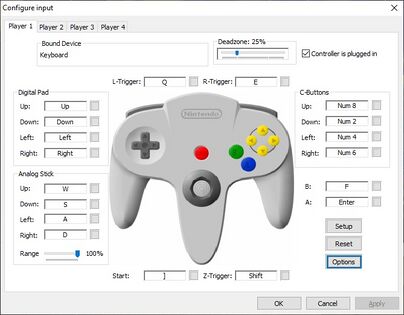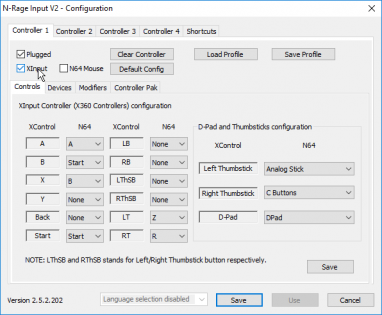remove multiple level 1 headings, give all steps actual descriptive names, remove WYSIWYG mess |
m fix mention of Project64 as PJ64. PJ64 should only be used where it is displayed literally (n-rage for pj64). |
||
| (102 intermediate revisions by 8 users not shown) | |||
| Line 1: | Line 1: | ||
Project64 is no doubt the most popular N64 emulator available. Randomizer staff will support Project 64 '''3.0.0 or newer''' which was released on May 26, 2021. We will not directly support any previous version. | |||
{{race rule|Only Project64 3.0 and newer are allowed and supported for racing. Version 2.0 - 2.3 are not allowed for racing. <!--Project64 1.6 may be used but will result in a poorer experience and will not be supported-->}} | |||
Project64 v3.0.0 or newer as well as [[Bizhawk]] and [[Retroarch]] are the recommended emulators for racing. | |||
[https://www.pj64-emu.com/public-releases Download Project64] '''v3.0.0 or newer''' | |||
Please note that certain ads on the Project64 download page might lead you to download adware. Only wait for the download to start automatically or click ''Try again'' to start it. | |||
Version 3.0.1 changed the wording in many places. One of the major ones is changing <samp>Settings...</samp> in the <samp>Options</samp> menu, so when using 3.0 anywhere you see <kbd><samp>Options</samp> ⇒ <samp>Configuration</samp></kbd> look for <kbd><samp>Options</samp> ⇒ <samp>Settings...</samp></kbd> instead. | |||
== Configure Controller == | |||
First, read the [[Controller Setup]] guide. Ensure the controller is calibrated, and if you are using one of the controllers with additional setups steps in that guide make sure you follow them. | |||
When using an Xbox controller, or any controller that is an XInput device, you must first go to <kbd><samp>Options</samp> ⇒ <samp>Configuration</samp> ⇒ <samp>Plugins</samp></kbd> and change the <kbd><samp>Input (controller) plugin</samp></kbd> from <kbd><samp>Project64 Input Plugin</samp></kbd> to <kbd><samp>N-Rage for PJ64</samp></kbd>. Then navigate to <kbd><samp>Options</samp> ⇒ <samp>Configure controller plugin...</samp></kbd> and check <kbd><samp>XInput</samp></kbd> at the top. This will change the bind menu to be more appropriate for your device.<sup>2</sup> The <samp>XControl</samp> column is the button on your controller, and the <samp>N64</samp> column is the button on the N64 controller you want it to use. | |||
Click ' | For other controllers and keyboard users, use the default <kbd><samp>Project64 Input Plugin</samp></kbd> or if N-Rage works better for you ensure that <samp>XInput</samp> does not have a check by it. Click on the button for the control you want to bind a button to and the menu will wait for you to press a button on the controller or a key on your keyboard to use for the button. ''You may need to change these again if you switch controllers''. | ||
===GameCube Controllers=== | |||
There is a common issue with GameCube controllers that happens if you are using Project64 Input Plugin and using its options that lets you bind all of the controls. Whenever you bind one of the triggers, if you press it all the way down until it clicks it will bind two controls in rapid succession. The GameCube controller works differently than modern controllers. L and R are both analog triggers and digital buttons. Since these are two distinct controls on the same physical button the input plugin accepts both. It is recommended you push these buttons only far enough that it registers instead of until it clicks. | |||
===Keyboard=== | |||
If you use a keyboard, you will also want to increase the <kbd><samp>Analog Stick</samp> ⇒ <samp>Range</samp></kbd> to <kbd>100%</kbd>. | |||
[[File:PJ64 | [[File:Project64KeyboardControls.jpg|560x315px]][[File:PJ64 10.png|560x315px]] | ||
== Recommended Settings == | |||
=== Video (Graphics) Plugin === | |||
The GlideN64 Plugin is recommended. To do this, launch Project64 and navigate to <kbd><samp>Options</samp> ⇒ <samp>Configuration</samp></kbd> or press <kbd><samp>Ctrl+T</samp></kbd> to open the Settings menu. | |||
In the Settings menu, go to the <samp>Plugins</samp> section and change your <samp>Video (Graphics) Plugin</samp> to <samp>GlideN64</samp>. Click <samp>Apply</samp>. | |||
If your PC doesn't support this, you'll have to use the <samp>Project64 Video Plugin</samp> instead. | |||
<samp>Jabo's Direct3D8 Plugin</samp> is not recommended. | |||
== Optional Settings == | |||
=== | === Enable Save States === | ||
{{race rule|Save states are not allowed to be loaded while racing. Please ensure you do not set up keybinds you may hit on accident during a race.}} | |||
To enable save states, launch Project64 and navigate to <kbd><samp>Options</samp> ⇒ <samp>Configuration</samp></kbd> or press <kbd><samp>Ctrl+T</samp></kbd> to open the Settings menu. | |||
In the Settings menu, click <samp>Options</samp> and untick <samp>Hide advanced settings</samp>. Click <samp>Apply</samp>. | |||
You should now be able to utilize save states while running the game by navigating to <kbd><samp>System</samp></kbd>. | |||
=== Pause | === Pause/Unpause Emulation when Window is not Active === | ||
In the Settings menu, expand the {{menuItem|Options/Configuration}} list on the left-hand side and tick the box for {{menuItem|Pause emulation when window is not active}} section to have the emulation pause completely when the window is not active. This prevents the game from even running and communication with the game from outside applications when the window is not active, so you may not want it to be on. If that is a problem you will want to ensure you untick {{menuItem|Pause emulation when window is not active}}. | |||
{{kbd|Click Apply}} to save the setting. If you were running a game when you changed this setting you will need to go to the {{menuItem|System}} menu and {{kbd|Click Resume}} to continue playing. | |||
=== Remove the FPS Cap === | |||
{{race rule|Unlimited FPS is not allowed for racing. Please ensure you do not set up keybinds you may hit on accident during a race.}} | |||
To remove the FPS cap, launch Project64 and navigate to <kbd><samp>Options</samp> ⇒ <samp>Configuration</samp></kbd> or press <kbd><samp>Ctrl+T</samp></kbd> to open the Settings menu. | |||
In the Settings menu, click <samp>Options</samp> and untick <samp>Hide advanced settings</samp>. Click <samp>Apply</samp>. | |||
You should now be able to remove the FPS Cap by loading a ROM, navigating to <kbd><samp>System</samp></kbd> and clicking on <samp>Limit FPS</samp>. Alternatively, you can just press F4 on your keyboard. | |||
=== Resize Emulator Window === | |||
Go to <kbd><samp>Options</samp> ⇒ <samp>Configure Graphics Plugin</samp></kbd> and change the <samp>Windowed Resolution</samp> to whatever you prefer. | |||
=== | === Show ROMs in ROM List === | ||
Right-click anywhere on the white screen and click on <kbd><samp>Choose ROM Directory...</kbd></samp> Select the respective folder that your ROMs are in. | |||
=== | === Texture Packs === | ||
{{race rule|Texture packs are not allowed for races. Disable them before participating.}} | |||
The following link will let you set up texture packs for [https://wiki.ootrandomizer.com/index.php?title=HiRes_Texture_Packs Project64 v3.0.0 or newer] | |||
=== Required Settings for Racing === | |||
If you wish to partake in our community's races, then don't forgot to also configure the settings mentioned [[Racing#Project64|here]]. | |||
== Troubleshooting == | |||
=== Alt+Tabbing Crashes in Full-Screen Mode === | |||
Use the [[#Video_(Graphics)_Plugin|GlideN64 Video Plugin]]. If your PC doesn't support that plugin, you'll have to be aware to hit the "Escape" key on your keyboard before Alt+Tabbing. | |||
Alternatively, you could also play in Windowed Mode. Navigate to <kbd><samp>Options</samp> ⇒ <samp>Configure Graphics Plugin...</samp></kbd> and adjust the Windowed Resolution accordingly. Click <samp>Save and Close</samp>. | |||
=== Screen Flicker when Streaming === | |||
If using the [[#Video_(Graphics)_Plugin|GlideN64 Video Plugin]], go to <kbd><samp>Options</samp> ⇒ <samp>Configure Graphics Plugin...</samp></kbd>. In the "Video" tab, check the "Overscan" box. Click <samp>Save and Close</samp>. | |||
== | === Error: uCode crc not found in INI, using currently selected uCode === | ||
This error is caused by Project64 using Project64-video not being able to find the <samp>Video.rdb</samp> file that should be in the <samp>Config</samp> directory in the Project64 folder. Double check that this file is in the right location. Also ensure you are not running Project64 from the zip file as it cannot see any of its required files and will throw strange errors like this one when it can't find them. | |||
If you still get the error, make sure you're using [https://www.pj64-emu.com/public-releases Project64 v3.0.0 or newer]. If your current <samp>Video (Graphics) Plugin</samp> is not already <samp>GlideN64</samp>, then change to that one. [[#Video_(Graphics)_Plugin|You can read here how to swap plugins]]. If that doesn't work, try the <samp>Project64 Video Plugin</samp>. If even this doesn't fix the issue, you can try <samp>Jabo's Direct3D8 Plugin</samp> as a last resort. | |||
If | |||
[[ | |||
If | |||
Latest revision as of 23:28, 5 October 2023
Project64 is no doubt the most popular N64 emulator available. Randomizer staff will support Project 64 3.0.0 or newer which was released on May 26, 2021. We will not directly support any previous version.
Project64 v3.0.0 or newer as well as Bizhawk and Retroarch are the recommended emulators for racing.
Download Project64 v3.0.0 or newer
Please note that certain ads on the Project64 download page might lead you to download adware. Only wait for the download to start automatically or click Try again to start it.
Version 3.0.1 changed the wording in many places. One of the major ones is changing Settings... in the Options menu, so when using 3.0 anywhere you see Options ⇒ Configuration look for Options ⇒ Settings... instead.
Configure Controller
First, read the Controller Setup guide. Ensure the controller is calibrated, and if you are using one of the controllers with additional setups steps in that guide make sure you follow them.
When using an Xbox controller, or any controller that is an XInput device, you must first go to Options ⇒ Configuration ⇒ Plugins and change the Input (controller) plugin from Project64 Input Plugin to N-Rage for PJ64. Then navigate to Options ⇒ Configure controller plugin... and check XInput at the top. This will change the bind menu to be more appropriate for your device.2 The XControl column is the button on your controller, and the N64 column is the button on the N64 controller you want it to use.
For other controllers and keyboard users, use the default Project64 Input Plugin or if N-Rage works better for you ensure that XInput does not have a check by it. Click on the button for the control you want to bind a button to and the menu will wait for you to press a button on the controller or a key on your keyboard to use for the button. You may need to change these again if you switch controllers.
GameCube Controllers
There is a common issue with GameCube controllers that happens if you are using Project64 Input Plugin and using its options that lets you bind all of the controls. Whenever you bind one of the triggers, if you press it all the way down until it clicks it will bind two controls in rapid succession. The GameCube controller works differently than modern controllers. L and R are both analog triggers and digital buttons. Since these are two distinct controls on the same physical button the input plugin accepts both. It is recommended you push these buttons only far enough that it registers instead of until it clicks.
Keyboard
If you use a keyboard, you will also want to increase the Analog Stick ⇒ Range to 100%.
Recommended Settings
Video (Graphics) Plugin
The GlideN64 Plugin is recommended. To do this, launch Project64 and navigate to Options ⇒ Configuration or press Ctrl+T to open the Settings menu.
In the Settings menu, go to the Plugins section and change your Video (Graphics) Plugin to GlideN64. Click Apply.
If your PC doesn't support this, you'll have to use the Project64 Video Plugin instead.
Jabo's Direct3D8 Plugin is not recommended.
Optional Settings
Enable Save States
To enable save states, launch Project64 and navigate to Options ⇒ Configuration or press Ctrl+T to open the Settings menu.
In the Settings menu, click Options and untick Hide advanced settings. Click Apply.
You should now be able to utilize save states while running the game by navigating to System.
Pause/Unpause Emulation when Window is not Active
In the Settings menu, expand the Options/Configuration list on the left-hand side and tick the box for Pause emulation when window is not active section to have the emulation pause completely when the window is not active. This prevents the game from even running and communication with the game from outside applications when the window is not active, so you may not want it to be on. If that is a problem you will want to ensure you untick Pause emulation when window is not active.
Click Apply to save the setting. If you were running a game when you changed this setting you will need to go to the System menu and Click Resume to continue playing.
Remove the FPS Cap
To remove the FPS cap, launch Project64 and navigate to Options ⇒ Configuration or press Ctrl+T to open the Settings menu.
In the Settings menu, click Options and untick Hide advanced settings. Click Apply.
You should now be able to remove the FPS Cap by loading a ROM, navigating to System and clicking on Limit FPS. Alternatively, you can just press F4 on your keyboard.
Resize Emulator Window
Go to Options ⇒ Configure Graphics Plugin and change the Windowed Resolution to whatever you prefer.
Show ROMs in ROM List
Right-click anywhere on the white screen and click on Choose ROM Directory... Select the respective folder that your ROMs are in.
Texture Packs
The following link will let you set up texture packs for Project64 v3.0.0 or newer
Required Settings for Racing
If you wish to partake in our community's races, then don't forgot to also configure the settings mentioned here.
Troubleshooting
Alt+Tabbing Crashes in Full-Screen Mode
Use the GlideN64 Video Plugin. If your PC doesn't support that plugin, you'll have to be aware to hit the "Escape" key on your keyboard before Alt+Tabbing.
Alternatively, you could also play in Windowed Mode. Navigate to Options ⇒ Configure Graphics Plugin... and adjust the Windowed Resolution accordingly. Click Save and Close.
Screen Flicker when Streaming
If using the GlideN64 Video Plugin, go to Options ⇒ Configure Graphics Plugin.... In the "Video" tab, check the "Overscan" box. Click Save and Close.
Error: uCode crc not found in INI, using currently selected uCode
This error is caused by Project64 using Project64-video not being able to find the Video.rdb file that should be in the Config directory in the Project64 folder. Double check that this file is in the right location. Also ensure you are not running Project64 from the zip file as it cannot see any of its required files and will throw strange errors like this one when it can't find them.
If you still get the error, make sure you're using Project64 v3.0.0 or newer. If your current Video (Graphics) Plugin is not already GlideN64, then change to that one. You can read here how to swap plugins. If that doesn't work, try the Project64 Video Plugin. If even this doesn't fix the issue, you can try Jabo's Direct3D8 Plugin as a last resort.