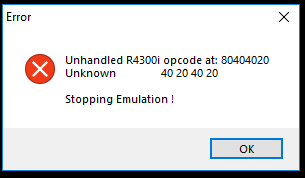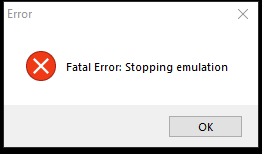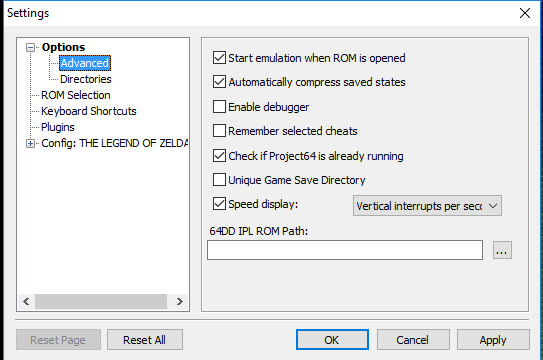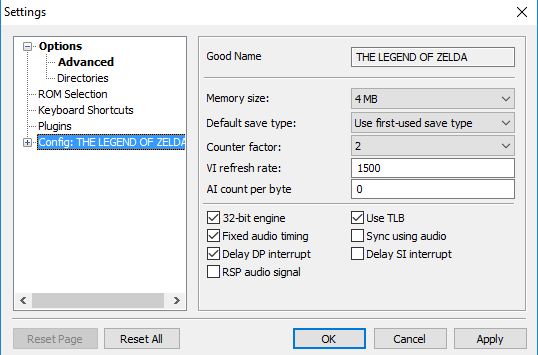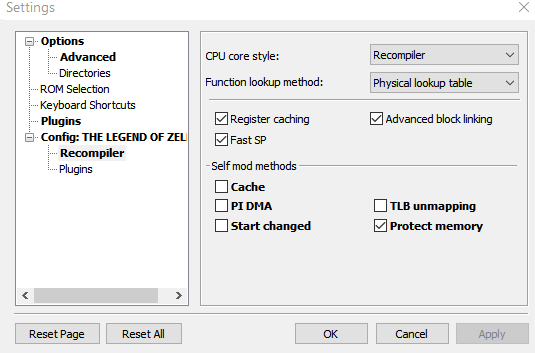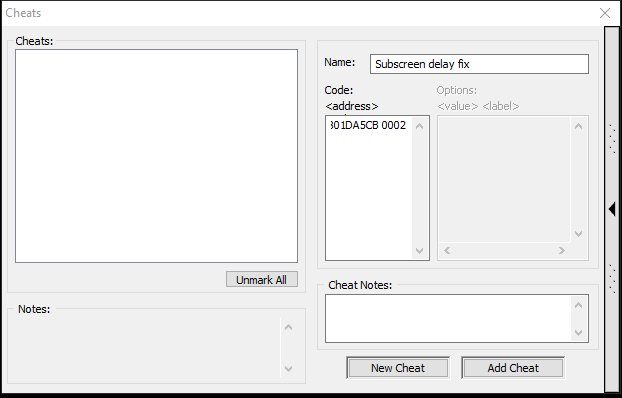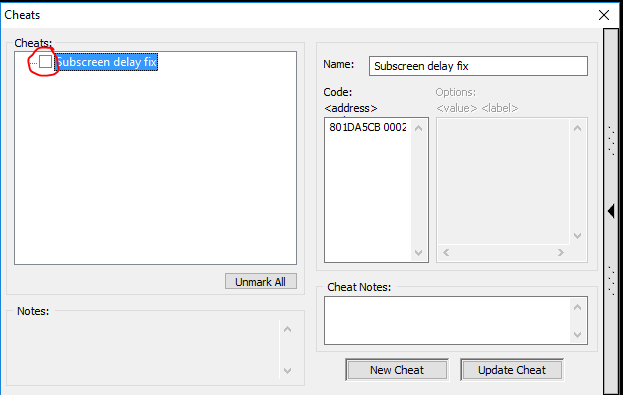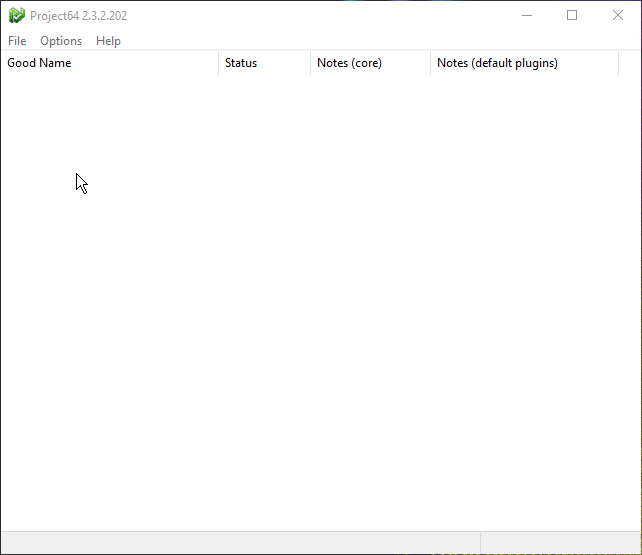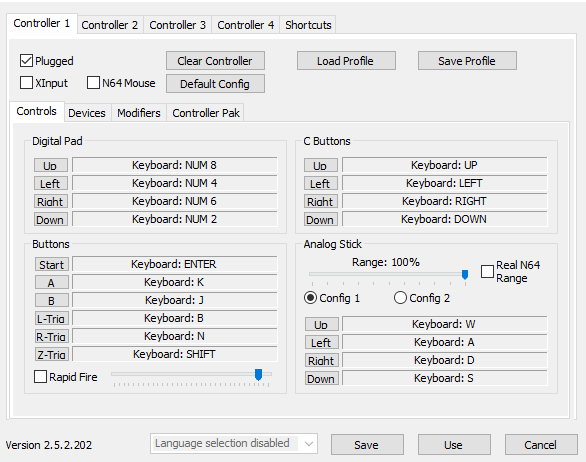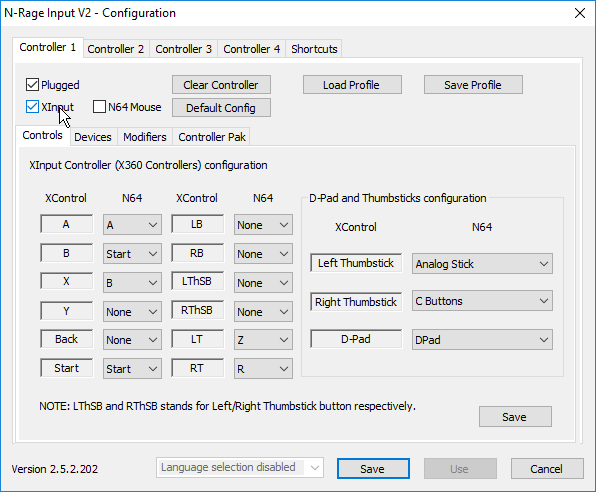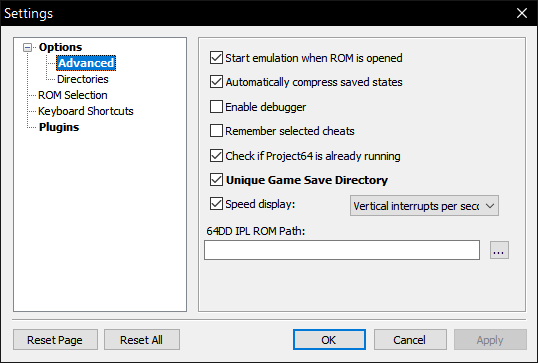mNo edit summary |
(remove multiple level 1 headings, give all steps actual descriptive names, remove WYSIWYG mess) |
||
| Line 1: | Line 1: | ||
= ''' | <span style="font-size:x-small">'''by Tyrus'''</span> | ||
[https://www.pj64-emu.com/ Download Project64] | |||
To get rid of the donate box that you have to wait 30 seconds for, click ‘Enter notification code’ and type “thank you from project64”. | |||
'''''You will have to follow these steps for every new ROM you use!''''' | |||
'''''This version of Project64 (v2.x) is not suitable for SRL racing!''''' | |||
=== Enable Cheats === | |||
Open the ROM. You will get this error message: | |||
[[File:PJ64 1.png]] | |||
Click 'OK' and another error message will pop up: | |||
[[File:PJ64 2.png]] | |||
Click 'OK' once more, and then press <code>Ctrl + T</code> The following menu will appear: | |||
[[File:PJ64 3.png]] | |||
Untick 'Hide advanced settings' Then click on the 'Advanced' menu that just showed up. | |||
[[File:PJ64 4.png]] | |||
Tick 'Remember selected cheats' because PJ64 needs gameshark cheat codes to emulate the pause framebuffer quicker if you are not using the GLideN64 plugin. If you can use the GLideN64 plugin, use a different emulator that is actually supported. | |||
=== Unhandled Exception Error === | |||
Click 'Config: THE LEGEND OF ZELDA'. If it’s not there, load up the ROM and look again. | |||
[[File:PJ64 5.png]] | |||
Where it says | Where it says 'Memory size' go ahead and change that to 8 MB, deselect '32bit Engine' and then click 'apply' and 'OK'. | ||
=== | === Crash Mitigation === | ||
Click the + next to "config: THE LEGEND OF ZELDA" | Click the + next to "config: THE LEGEND OF ZELDA" | ||
| Line 32: | Line 42: | ||
[[File:PJ64 Setup Step 3.png]] | [[File:PJ64 Setup Step 3.png]] | ||
Deselect 'Cache', 'PI DMA', 'Start changed' and 'TLB unmapping'. Select 'Protect memory' and then click | Deselect 'Cache', 'PI DMA', 'Start changed' and 'TLB unmapping'. Select 'Protect memory' and then click 'apply' and 'OK'. | ||
=== Pause Framebuffer Emulation Speed Cheat === | |||
[[File:PJ64 6.png]] | |||
Press <code>Ctrl + C</code> and then click on the bar on the right of this window. In the box below 'Code: <address>' paste: <code>801DA5CB 0002</code> And name it something like 'subscreen delay fix' (The name doesn't matter) | |||
[[File:PJ64 7.png]] | |||
Then click | Then click 'Add cheat' and it should appear on the left. Tick the cheat, then close out of that menu. | ||
[[File:PJ64 8.png]] | [[File:PJ64 8.png]] | ||
=== | === Change Graphics Plugin (Optional but recommended) === | ||
Press | Press <code>Ctrl + T</code> and click 'Plugins' and change the Video (graphics) plugin to 'Glide64 for PJ64'. Click 'Apply' and then 'OK'. | ||
[[File:PJ64 9.gif]] | [[File:PJ64 9.gif]] | ||
=== | === Restart Project64 === | ||
Once you have completed these steps, restart Project64 and open up your ROM. | Once you have completed these steps, restart Project64 and open up your ROM. | ||
=== | === Configure Controller === | ||
Click ‘Options’ and ‘Configure controller plugin’ | Click ‘Options’ and ‘Configure controller plugin’ | ||
[[File:PJ64 11.png]] | [[File:PJ64 11.png]] | ||
Here is where you setup your controller binds. | |||
For xbox controller users: | |||
* In ‘Controller Pak’, untick ‘RawData’, and in the drop down menu, select ‘MemPak’. | |||
* Tick ‘XInput’, and your binds menu will look like this: The ‘XControls’ correspond to the buttons on your controller, and ‘N64’ is what they will be bound to in-game. | |||
[[File:PJ64 10.png]] | |||
For keyboard users I recommend setting Analogue stick range to 100%, and in ‘Devices’, set ‘Gamepad Deadzone’ to 5%. These settings will make it easier to aim. | |||
For users of any other controller my only recommendation is to check out the multitude of other guides on the Internet. | |||
If you want to use a mouse, for some reason, tick 'N64 Mouse'. | |||
ADDITIONAL HOTKEYS: | |||
* Toggle limit fps (fast forward): f4 | |||
* Toggle pause: f2 | |||
* Save State: f5 | |||
* Load State: f7 | |||
== | == Required: Managing your Save data! == | ||
Old versions of Project64 use the same | === Old versions of Project64 === | ||
Old versions of Project64 use the same '.sra' file for all OoT ROMS, regardless of if they're randomised or not. If you've loaded a vanilla ROM before loading a randomized ROM, then you must first delete 'THE LEGEND OF ZELDA.sra' in 'C:\Program FIles\Project64\Save'. ''Failure to do so will result in numerous gameplay bugs''. | |||
If you do not load a vanilla ROM before loading a randomized ROM, you can just delete the save files in-game. | If you do not load a vanilla ROM before loading a randomized ROM, you can just delete the save files in-game. | ||
=== Project64 v2.3.2 === | |||
=== | |||
[[File:Project64 Save File Management.png|RTENOTITLE]] | [[File:Project64 Save File Management.png|RTENOTITLE]] | ||
| Line 85: | Line 106: | ||
Tick 'Unique game save directory' to avoid having to mess with the Save Files stored on your computer's HDD. | Tick 'Unique game save directory' to avoid having to mess with the Save Files stored on your computer's HDD. | ||
= | == Need additional assistance? == | ||
If you have any further issues, seek additional assistance on the [https://discord.gg/ootrandomizer: Discord server]. Keep in mind Project64 is not a supported emulator and you likely won't get as much, nor as quality help as you would if you were using one of the supported emulators. | |||
Revision as of 18:57, 26 September 2019
by Tyrus
To get rid of the donate box that you have to wait 30 seconds for, click ‘Enter notification code’ and type “thank you from project64”.
You will have to follow these steps for every new ROM you use! This version of Project64 (v2.x) is not suitable for SRL racing!
Enable Cheats
Open the ROM. You will get this error message:
Click 'OK' and another error message will pop up:
Click 'OK' once more, and then press Ctrl + T The following menu will appear:
Untick 'Hide advanced settings' Then click on the 'Advanced' menu that just showed up.
Tick 'Remember selected cheats' because PJ64 needs gameshark cheat codes to emulate the pause framebuffer quicker if you are not using the GLideN64 plugin. If you can use the GLideN64 plugin, use a different emulator that is actually supported.
Unhandled Exception Error
Click 'Config: THE LEGEND OF ZELDA'. If it’s not there, load up the ROM and look again.
Where it says 'Memory size' go ahead and change that to 8 MB, deselect '32bit Engine' and then click 'apply' and 'OK'.
Crash Mitigation
Click the + next to "config: THE LEGEND OF ZELDA"
Deselect 'Cache', 'PI DMA', 'Start changed' and 'TLB unmapping'. Select 'Protect memory' and then click 'apply' and 'OK'.
Pause Framebuffer Emulation Speed Cheat
Press Ctrl + C and then click on the bar on the right of this window. In the box below 'Code: <address>' paste: 801DA5CB 0002 And name it something like 'subscreen delay fix' (The name doesn't matter)
Then click 'Add cheat' and it should appear on the left. Tick the cheat, then close out of that menu.
Change Graphics Plugin (Optional but recommended)
Press Ctrl + T and click 'Plugins' and change the Video (graphics) plugin to 'Glide64 for PJ64'. Click 'Apply' and then 'OK'.
Restart Project64
Once you have completed these steps, restart Project64 and open up your ROM.
Configure Controller
Click ‘Options’ and ‘Configure controller plugin’
Here is where you setup your controller binds.
For xbox controller users:
- In ‘Controller Pak’, untick ‘RawData’, and in the drop down menu, select ‘MemPak’.
- Tick ‘XInput’, and your binds menu will look like this: The ‘XControls’ correspond to the buttons on your controller, and ‘N64’ is what they will be bound to in-game.
For keyboard users I recommend setting Analogue stick range to 100%, and in ‘Devices’, set ‘Gamepad Deadzone’ to 5%. These settings will make it easier to aim.
For users of any other controller my only recommendation is to check out the multitude of other guides on the Internet.
If you want to use a mouse, for some reason, tick 'N64 Mouse'.
ADDITIONAL HOTKEYS:
- Toggle limit fps (fast forward): f4
- Toggle pause: f2
- Save State: f5
- Load State: f7
Required: Managing your Save data!
Old versions of Project64
Old versions of Project64 use the same '.sra' file for all OoT ROMS, regardless of if they're randomised or not. If you've loaded a vanilla ROM before loading a randomized ROM, then you must first delete 'THE LEGEND OF ZELDA.sra' in 'C:\Program FIles\Project64\Save'. Failure to do so will result in numerous gameplay bugs.
If you do not load a vanilla ROM before loading a randomized ROM, you can just delete the save files in-game.
Project64 v2.3.2
Tick 'Unique game save directory' to avoid having to mess with the Save Files stored on your computer's HDD.
Need additional assistance?
If you have any further issues, seek additional assistance on the Discord server. Keep in mind Project64 is not a supported emulator and you likely won't get as much, nor as quality help as you would if you were using one of the supported emulators.