(Adding PJ64 instructions.... unfortunately. XD) |
m (missed italics) |
||
| Line 58: | Line 58: | ||
| | ||
| | ||
== <span style="font-size:larger">Project64</span> == | == <span style="font-size:larger">Project64</span> == | ||
| Line 67: | Line 68: | ||
<u>For precompiled packs:</u> | <u>For precompiled packs:</u> | ||
Extract the .HTC to \Project64\Textures\GLideN64\cache\ | Extract the .HTC to ''\Project64\Textures\GLideN64\cache\'' | ||
*If \GLideN64\cache\ doesn't exist, go to \Project64\Textures\ and create it! | *If ''\GLideN64\cache\'' doesn't exist, go to ''\Project64\Textures\'' and create it! | ||
| | ||
Revision as of 15:47, 31 January 2019
How to use HiRes Texture packs
Bizhawk
To apply texture packs in Bizhawk you need to do the following steps:
1. Start Bizhawk and open the N64 Plugin Settings
2. Select GLideN64 and select the Texture settings tab
3.Enable the following options:
HiresTextures, Hires Full Alpha Channel, Texture Cache Compression and Save Texture Cache
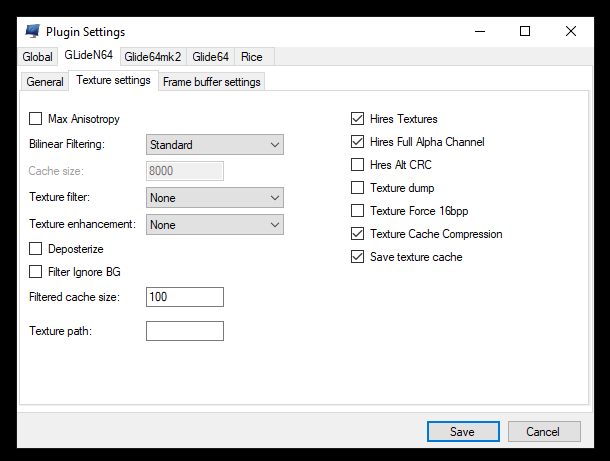
4. Download your favourite texture pack for GLide64 in .htc format. (e.g. the completed packs on EmuTalk)
5. Make sure the filename of the downloaded pack is THE LEGEND OF ZELDA_HIRESTEXTURES.htc
6. Put the file in the following folder: %UserProfile%\AppData\Roaming\Mupen64Plus\cache
- If there is no cache folder, visit %UserProfile%\AppData\Roaming\Mupen64Plus\ and create one!

If done correctly you should immediately see the new textures:
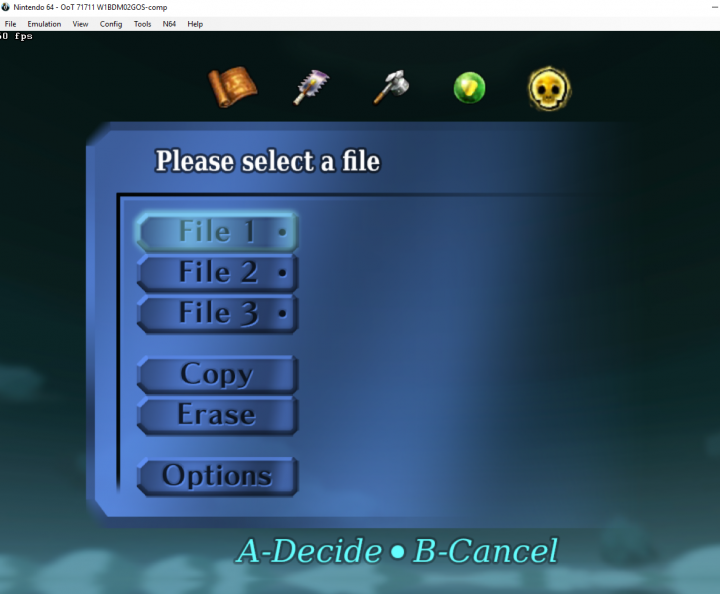
Retroarch
For hi-res texture packs on Retroarch, you will need to be running the Mupen64Plus core; ParaLLEL does not support them.
- You will first need to obtain a compatible .HTC texture pack (e.g. from the completed projects section on emutalk).
- Navigate to your RetroArch installation folder (By default, this is
%AppData%\RetroArchon Windows) - Navigate to
.\system\Mupen64plus\cache - Place your texture packs within the
cachefolder - Load the ROM with the Mupen64Plus core selected
- Finally, enable the option
Quick Menu -> Options -> Use High-Res texturesandUse High-Res Full Alpha Channel - Reload the content
- You should now have your texture pack active.
Project64
There are two styles of texture packs you can use on Project64: Rice-format or precompiled .HTC packs. For instructions with Rice-format packs, visit http://www.emutalk.net/threads/55141-Tutorial-How-to-load-a-texture-pack
For precompiled packs:
Extract the .HTC to \Project64\Textures\GLideN64\cache\
- If \GLideN64\cache\ doesn't exist, go to \Project64\Textures\ and create it!
Download the latest GLideN64 release from https://github.com/gonetz/GLideN64/releases
- In the downloaded \GLideN64_Public_Release_3.0\bin\Zilmar-specs\, extract GLideN64.custom.ini , GLideN64.ini , GLideN64.dll
- Place these 3 files into \Project64\Plugin\GFX\
Launch PJ64
- Options > Settings > Plugins
Set your video/gfx plugin to the new GLideN64 Public Release option. Hit OK.
- Options > Configure Graphics Plugin > Texture enhancement > Texture pack
Enable "Use Texture Pack", "Use full transparencies", "Save enhanced texture cache to hard disk", and "Compress texture cache" Change the SECOND path (the Cache path) to match \Project64\Textures\GLideN64\cache\ where you extracted the .HTC