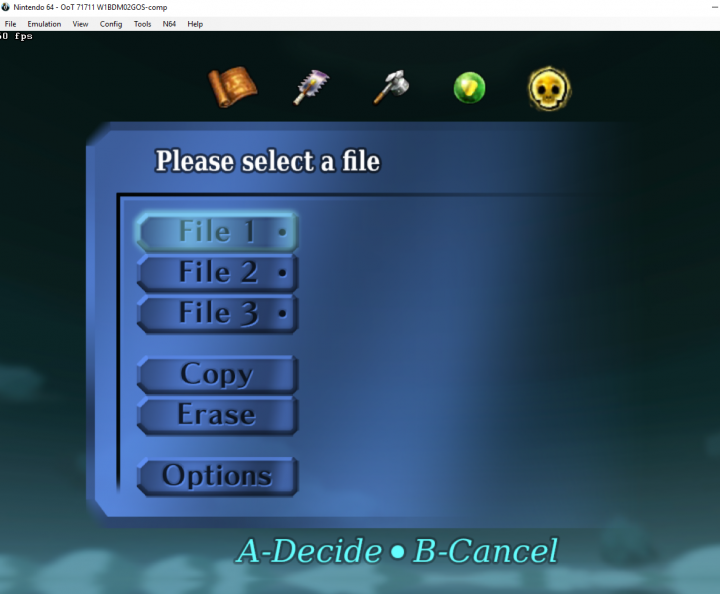m (Flagrama moved page Bizhawk-Texturepacks to HiRes Texture Packs: make name more generic so other emulators can also be on the page) |
m (formatting (centered thumbnails look better than plain images since there is no padding on plain images), capitalization, ridding the world of the created by the RichTextEditor) |
||
| Line 1: | Line 1: | ||
== Bizhawk == | |||
To apply texture packs in Bizhawk you need to do the following steps: | |||
1. Start Bizhawk and open the '''N64 Plugin Settings''' | |||
2. Select '''GLideN64''' and select the '''Texture''' settings tab | |||
3.'''Enable''' the following options:<br/> HiresTextures, Hires Full Alpha Channel, Texture Cache Compression and Save Texture Cache | |||
[[File:BizhawkTextureSettings.png|thumb|center|720px|How your settings should look.]] | |||
4. Download your favourite texture pack for GLide64 in '''.htc format'''. (e.g. [http://www.emutalk.net/forums/134-Completed-Projects the completed packs on EmuTalk]) | |||
5. Make sure the filename of the downloaded pack is '''''THE LEGEND OF ZELDA_HIRESTEXTURES.htc''''' | |||
6. Put the file in the following folder: '''C:\Users\<YourUsername>\AppData\Roaming\Mupen64Plus\cache''' | |||
*If there is '''''no''''' cache folder create one! | |||
[[File:BizhawkTexturePath.png|thumb|center|720px|Where your htc file should go.]] | |||
If done correctly you should immediately see the new textures: | |||
[[File:BizhawkTexturePackActive.png|thumb|center|720px|Now your texture pack should work!]] | |||
Revision as of 21:07, 21 January 2019
Bizhawk
To apply texture packs in Bizhawk you need to do the following steps:
1. Start Bizhawk and open the N64 Plugin Settings
2. Select GLideN64 and select the Texture settings tab
3.Enable the following options:
HiresTextures, Hires Full Alpha Channel, Texture Cache Compression and Save Texture Cache
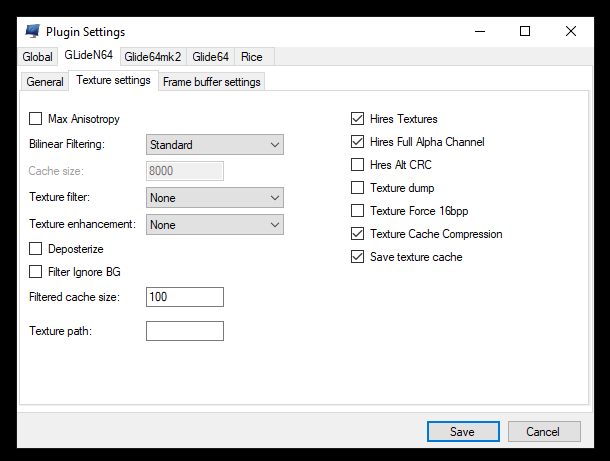
4. Download your favourite texture pack for GLide64 in .htc format. (e.g. the completed packs on EmuTalk)
5. Make sure the filename of the downloaded pack is THE LEGEND OF ZELDA_HIRESTEXTURES.htc
6. Put the file in the following folder: C:\Users\<YourUsername>\AppData\Roaming\Mupen64Plus\cache
- If there is no cache folder create one!

If done correctly you should immediately see the new textures: